Checking the Remaining Amount of Consumables
When you press  (Status Monitor), the Status Monitor screen is displayed, allowing you to check the toner level or other status indications.
(Status Monitor), the Status Monitor screen is displayed, allowing you to check the toner level or other status indications.
 (Status Monitor), the Status Monitor screen is displayed, allowing you to check the toner level or other status indications.
(Status Monitor), the Status Monitor screen is displayed, allowing you to check the toner level or other status indications.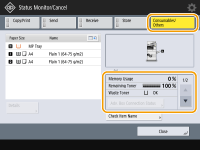
TIPS |
You can check the remaining amount of consumables from the Remote UI. Checking the Machine Status |
Checking the Remaining Toner Level
It is recommended that you check the remaining toner level before printing a large job to determine whether or not to prepare a new toner cartridge.
Press  (Status Monitor)
(Status Monitor)  check <Remaining Toner>.
check <Remaining Toner>.
 (Status Monitor)
(Status Monitor)  check <Remaining Toner>.
check <Remaining Toner>.Checking the Space Remaining in the Waste Toner Container
It is recommended that you check the space remaining in the waste toner container before performing a large job to determine whether or not to prepare a new waste toner container.
Press  (Status Monitor)
(Status Monitor)  <Consumables/Others>
<Consumables/Others>  check <Waste Toner>.
check <Waste Toner>.
 (Status Monitor)
(Status Monitor)  <Consumables/Others>
<Consumables/Others>  check <Waste Toner>.
check <Waste Toner>.Checking the Remaining Amount of Staples and Saddle Stitch Staples
It is recommended that you check the remaining amount of staples and saddle stitch staples before performing an operation which will consume a large number of staples, especially when printing a large number of booklets, in order to determine whether to prepare a new staple case.
Press  (Status Monitor)
(Status Monitor)  <Consumables/Others>
<Consumables/Others>  check <Remaining Staples> and <Saddle Staples>.
check <Remaining Staples> and <Saddle Staples>.
 (Status Monitor)
(Status Monitor)  <Consumables/Others>
<Consumables/Others>  check <Remaining Staples> and <Saddle Staples>.
check <Remaining Staples> and <Saddle Staples>.Checking the Amount of Punch Waste
Check whether the punch waste is full, especially before punching a large number of holes.
Press  (Status Monitor)
(Status Monitor)  <Consumables/Others>
<Consumables/Others>  <Punch Waste>.
<Punch Waste>.
 (Status Monitor)
(Status Monitor)  <Consumables/Others>
<Consumables/Others>  <Punch Waste>.
<Punch Waste>.Checking the Detailed Status of Consumables
Check the detailed status of consumables.
Press  (Status Monitor)
(Status Monitor)  <Consumables/Others>
<Consumables/Others>  <Check Consumables>.
<Check Consumables>.
 (Status Monitor)
(Status Monitor)  <Consumables/Others>
<Consumables/Others>  <Check Consumables>.
<Check Consumables>.<Toner/Waste Toner> Screen
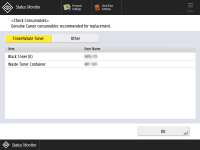
<Item> and <Item Name> are displayed.
<Other> Screen
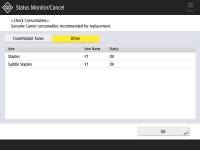
<Item>, <Item Name>, and <Status> are displayed.