Quick Menu Screen Operations
This section describes the basic operations you can perform using the touch panel display of the machine.
Keys on the Quick Menu Screen
The screen below, which appears when you press  (Quick Menu), is called the Quick Menu screen. The following keys are displayed on the Quick Menu screen.
(Quick Menu), is called the Quick Menu screen. The following keys are displayed on the Quick Menu screen.
 (Quick Menu), is called the Quick Menu screen. The following keys are displayed on the Quick Menu screen.
(Quick Menu), is called the Quick Menu screen. The following keys are displayed on the Quick Menu screen.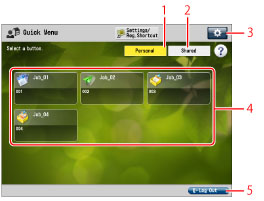
1 | [Personal] Press to display the buttons registered as Personal buttons. [Personal] is displayed only when Department ID Management is set. |
2 | [Shared] Press to display the buttons registered as Shared buttons. |
3 |  Press to edit the Quick Menu screen. You can specify the following settings: [Change Button Size to Small]/[Change Button Size to Large] [Wallpaper Settings] [Edit Buttons] [Restrict Quick Menu Use] |
4 | Personal button/Shared button Display Area The registered Personal buttons/Shared buttons are displayed in this area. |
5 | [Log Out] Press to log out. If you are logged in using Department ID Management, [Log Out] is displayed. |
The following icons are displayed on the screen and indicate the job type.
Icon | Function Type |
 | Copy |
 | Scan and Send |
 | Scan and Store |
 | Shortcut to the Stored Folders |
Displaying the Quick Menu Screen
1.
Log in from the Log In screen.
Enter the Department ID and PIN → press [Log in].
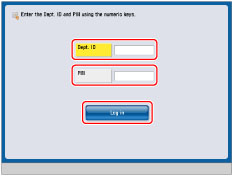
2.
Press  (Quick Menu).
(Quick Menu).
 (Quick Menu).
(Quick Menu).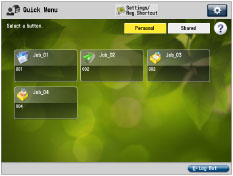
NOTE |
Press  (Main Menu) to return to the Main Menu screen. (Main Menu) to return to the Main Menu screen. |
NOTE |
If Department ID Management is not set, the Log in screen is not displayed. For more information on Department ID Management, see "Department ID Management." |