Front Side
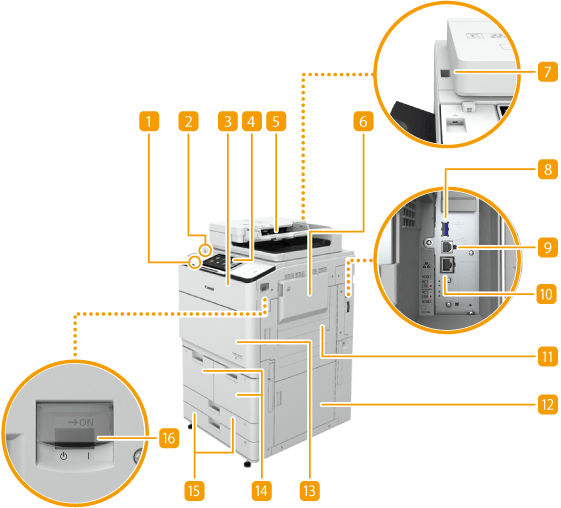
 USB port (Front side)
USB port (Front side)
You can connect devices such as a USB memory device to the machine. Connecting a USB Memory Device
NOTE:
Some types of memory media may not be able to save data correctly.
 Motion sensor
Motion sensor
When the motion sensor detects a person near the machine, the machine exits sleep mode automatically. Entering Sleep Mode
 Toner replacement cover
Toner replacement cover
Open this cover when replacing the toner cartridge. Replacing the Toner Cartridge
 Control panel
Control panel
The control panel consists of the indicators and the touch panel display. You can perform all the operations and specify settings from the control panel.
 Feeder
Feeder
Automatically feeds documents into the machine for scanning. When two or more sheets are loaded in the feeder, documents can be scanned continuously. Feeder
 Multi-purpose tray
Multi-purpose tray
Load paper into the multi-purpose tray when you want to use a type of paper different from that which is loaded in the paper deck/drawer.
 Glass cleaning cloth storage receptacle
Glass cleaning cloth storage receptacle
Use this receptacle to store the cloth for cleaning the platen glass.
 USB port (Right side of the main unit)
USB port (Right side of the main unit)
You can connect devices such as an external hard disk to the machine. Backing Up/Restoring Data
When you select <Wired LAN + Wired LAN> for <Select Interface>, connect a USB-LAN adapter here. Connecting to a Wired LAN for the Sub Line
 USB connector
USB connector
Connect a USB cable when connecting the machine and a computer.
NOTE:
The USB port of the machine supports USB 2.0.
 LAN port
LAN port
Connect a LAN cable when connecting the machine to a wired LAN router, etc. Setting up the Network Environment
 Upper-right cover of the main unit
Upper-right cover of the main unit
Open this cover when clearing a paper jam inside the machine. Paper Jams inside the Right Covers of the Main Unit
 Lower-right cover of the main unit
Lower-right cover of the main unit
Open this cover when clearing a paper jam inside the machine. Paper Jams inside the Right Covers of the Main Unit
 Front cover
Front cover
Open this cover when clearing a paper jam. Clearing Paper Jams
 Paper deck 1/paper deck 2
Paper deck 1/paper deck 2
Load the type of paper that you frequently use. Paper Deck/Drawer
 Paper drawer 1/paper drawer 2
Paper drawer 1/paper drawer 2
Load the type of paper that you frequently use. You can load paper that cannot be loaded in the paper decks. Paper Deck/Drawer
 Power switch
Power switch
Press the power switch when turning ON or OFF the machine.
NOTE |
For more information about the configuration of optional equipment installed on the machine, see Options. |
Connecting a USB Memory Device
You can connect a USB memory device to the USB port located on the left side of the control panel, and directly print data from the USB memory device. Documents scanned using the machine can also be saved directly to the USB memory device.
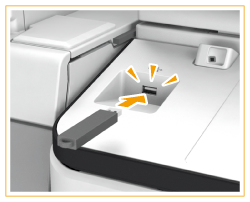
IMPORTANT |
Make sure that the USB memory device is oriented properly when connecting it to the machine. If it is not connected properly, it may cause the USB memory device or machine to malfunction. Make sure to follow the proper procedure when removing the USB memory device. Removing the memory media Failure to do so may cause the USB memory device or machine to malfunction. The machine only supports FAT32/exFAT format USB memory device. |
NOTE |
Unsupported devices and usagesMemory media with security functions Memory media that does not meet the USB specification Memory card readers connected via USB Connecting memory media via an extension cable Connecting memory media via a USB hub |