
Checking the Copying Status and Log
You can check the current copy statuses and the logs for copied documents.
 |
When <Display Job Log> is set to <Off>, you cannot check the copy job log. <Display Job Log> |
Useful in the Following Cases |
When some long time has already passed after scanning of your original to be copied but printing of the document has not started yet, you may want to see the waiting list of the documents waiting to be printed. When you cannot find your printouts that you thought had been copied, you may want to see whether an error has occurred. |
1
Select <Status Monitor>.
2
Select <Copy/Print Job>.
3
Check the copy statuses and logs.
 To check the copy statuses
To check the copy statuses
1 | Select the document whose status you want to check in the <Copy/Print Job Status> tab. 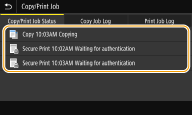 Displays detailed information about the document. |
 To check the copy logs
To check the copy logs
1 | Select the document whose log you want to check in the <Copy Job Log> tab. <OK> is displayed when a document was copied successfully, and <Error> is displayed when a document failed to be copied because it was canceled or there was some error. 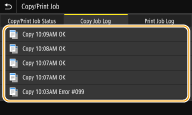 Displays detailed information about the document.  When a three-digit number is shown in the case of <Error> This number represents an error code. For more information, see "Troubleshooting (FAQ)" on the online manual website. |