<Status Monitor> Screen
When you select <Status Monitor>, a screen appears in which you can check the progress of documents as well as the status of the machine (amount remaining in the toner cartridges, etc.) and network settings such as the machine's IP address.
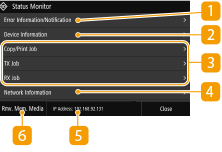
 <Error Information/Notification>
<Error Information/Notification>
Displays the details of any errors that occurred. Countermeasures for Each Message
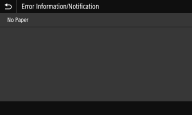
 <Device Information>
<Device Information>
Displays the status of the machine, such as the amount of paper or the amount remaining in the toner cartridges.
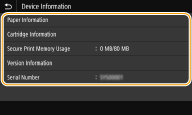
<Paper Information>
Displays whether paper is loaded in each paper source.
Displays whether paper is loaded in each paper source.
<Consumables Information>
You can check the status of the machine, such as the amount of toner or waste toner container.
You can check the status of the machine, such as the amount of toner or waste toner container.
<Secure Print Memory Usage>
Displays the amount of memory currently used for storing secured document data. Printing a Document Secured by a PIN (Secure Print)
Displays the amount of memory currently used for storing secured document data. Printing a Document Secured by a PIN (Secure Print)
<Version Information>
Displays firmware version information.
Displays firmware version information.
<Serial Number>
Displays the serial number.
Displays the serial number.
 Status and logs of copied, printed, and sent/received documents
Status and logs of copied, printed, and sent/received documents
Displays the current status of the selected item. The <Copy/Print Job> screen is shown below as an example.
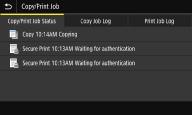
 <Network Information>
<Network Information>
Displays the network settings such as the IP address of the machine and status such as the condition of wireless LAN communications. Viewing Network Settings
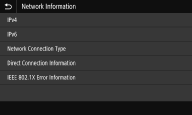
 IP Address
IP Address
Displays the IPv4 address of the machine.

You can specify whether to display the IP address on the <Status Monitor> screen by setting <Display IP Address>. <Display IP Address>
 <Rmv. Mem. Media>
<Rmv. Mem. Media>
Used to safely remove a USB memory device. This is only displayed when a USB memory device is connected to the machine. Remove the USB Memory Device