Countermeasures for Each Message
If the memory is full or you encounter operation problems, a message appears on the display. Find out more information about messages in the following list.
A malfunction may occur. A non-Canon toner cartridge or a toner cartridge of the wrong color may be inserted. To use this cartridge, press [I Agree]. Source of Error
The color of one of the inserted toner cartridges may be incorrect.
Make sure to check the status of the inserted container, which is displayed in the area within the frame.
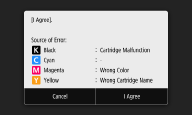
To continue using the toner cartridge, press <I Agree>. If you select this option, the operation of the machine is not guaranteed.
To replace the toner cartridge, press <Cancel>.
If you are not sure about the remedies, contact your dealer or service representative from which you purchased the toner cartridge.
An error occurred during certificate verification.
The certificate has expired, or contains incorrect information.
Install the correct CA certificate.
Registering the Key and Certificate for Network Communication
Registering the Key and Certificate for Network Communication
Check the certificate for validity period and domain name.
An incompatible toner cartridge is inserted. Cannot use the Print function with this toner cartridge.
Canon genuine toner cartridge is not used.
Use Canon genuine toner cartridge.
An invalid paper size/type combination was detected. Drawer: XXXX Check the position of the paper guides in the drawer and [Paper Settings] on the Home screen.
XXXX shows paper sources (1 to 2) of the paper drawer.
The paper settings in the paper drawer differ from the paper that is loaded.
Check the paper settings on the paper information in <Paper Settings>. If the paper settings are incorrect, match them with the paper size and type of the paper that is loaded. Paper settings can be specified for all the paper sizes and types set in the paper drawers in <Paper Settings>.
Specifying Paper Size and Type in the Paper Drawer
Specifying Paper Size and Type in the Paper Drawer
Black & White copying is restricted. Only Color copying is available.
Black and white copying is disabled in the Department ID Management.
To copy in black and white, log in using a Department ID for which black and white copying is not restricted. For the Department ID and PIN, contact your Administrator.
Setting the Department ID Management
Setting the Department ID Management
Black & White printing is restricted. Only Color printing is available.
Black and white printing is disabled in the Department ID Management.
To print in black and white, log in using a Department ID for which black and white printing is not restricted. Contact your Administrator for the Department ID and PIN.
Setting the Department ID Management
Setting the Department ID Management
Cannot analyze the authentication server certificate.
The authentication server certificate may be invalid, or the certificate may be in a format that the printer does not support.
Check the authentication server certificate.
Configuring IEEE 802.1X Authentication Settings
Configuring IEEE 802.1X Authentication Settings
Cannot change the destination type of destinations registered to a group.
A selected destination could not be edited because it was registered to Group Dial.
To change the type of destination that is registered to Group Dial, first delete the registered destination from Group Dial. Next, change the destination type, and then register the destination to Group Dial again.
Cannot find the access point.
When automatic setting with WPS was attempted, a wireless router could not be detected within a specific period of time.
Connect again paying attention to the time limit.
Setting Up Connection Using WPS Push Button Mode
Setting Up Connection Using WPS PIN Code Mode
Setting Up Connection Using WPS Push Button Mode
Setting Up Connection Using WPS PIN Code Mode
An SSID or network key of a wireless router was entered manually, but the entry was incorrect.
Check the SSID and network key, and enter the correct ones again.
Checking the SSID and Network Key
Setting Up Connection by Specifying Detailed Settings
Checking the SSID and Network Key
Setting Up Connection by Specifying Detailed Settings
A wireless router could not be detected due to setting problems of the network to be connected.
Check whether the machine is properly installed and ready to connect to the network.
Settings Problems
Settings Problems
If the problem persists, check the security settings of the wireless router.
Cannot print RX data.
Received documents cannot be printed due to some specific situation.
Check if there has occurred one of the following situations. If messages including causes and solutions appear on the display, check the contents.
 A cover is open.
A cover is open. There is no paper loaded.
There is no paper loaded. The paper is jammed.
The paper is jammed. The toner cartridge is consumed.
The toner cartridge is consumed. An error has occurred.
An error has occurred.Cannot recognize the image.
You have selected an image that cannot be previewed by using Memory Media Print.
A preview cannot be displayed if the memory of the machine is insufficient. Even images in JPEG or TIFF format may not be displayed.
Cannot scan from the feeder when Book->2 Pages is set.
You are using a function that cannot be used when an original is placed in the feeder.
Place the original on the platen glass.
Cannot specify group destinations, or multiple destinations at the same time.
When scanning to a shared folder, multiple destinations or a group dial are selected although [Display the authentication screen using the same authentication information as when the sending operation started] or [Display the authentication screen without any authentication information] is selected for the send function authorization setting.
Select a single shared folder destination and scan to the shared folder.
Select [Use the authentication information from the address book and do not display the authentication screen] for the send function authorization setting (LDAP Server Authentication), and specify multiple destinations or a group dial.
Cannot use these settings. Sending to the specified destination is restricted.
The machine is set up so that the user currently logged in cannot send to the addresses registered in the selected <Favorite Settings>.
Change the send restrictions for the logged in user.
Setting the Department ID Management
Setting the Department ID Management
Change the authentication password.
The password has expired.
Set a new password.
Check the authentication settings.
The authentication method set on the machine does not match the authentication method set on the RADIUS server.
Check that the same authentication method is set on this machine and the RADIUS server, and set the correct authentication method.
Configuring IEEE 802.1X Authentication Settings
Configuring IEEE 802.1X Authentication Settings
Color copying is restricted. Only Black & White copying is available.
Color copying is disabled in the Department ID Management.
To copy in color, log in using a Department ID for which color copying is not restricted. Contact your Administrator for the Department ID and PIN.
Setting the Department ID Management
Setting the Department ID Management
Color printing is restricted. Only Black & White printing is available.
Color printing is disabled in the Department ID Management.
To print in color, log in using a Department ID for which color printing is not restricted. Contact your Administrator for the Department ID and PIN.
Setting the Department ID Management
Setting the Department ID Management
Copying is restricted.
Copying is disabled in the Department ID Management.
Log in with a Department ID for which copying is not disabled. For the Department ID and PIN, contact your Administrator.
Setting the Department ID Management
Setting the Department ID Management
Could not connect.
Connection in Access Point Mode failed due to an error.
Wait a few moments and try again. If you still cannot connect, try switching the machine off briefly.
Connecting Directly (Access Point Mode)
Connecting Directly (Access Point Mode)
Could not connect. Check the encryption key.
The encryption key of a wireless router to be connected is not set to the machine correctly.
Check the encryption key of the wireless router, and set it to the machine again.
Checking the SSID and Network Key
Setting Up Connection by Selecting a Wireless Router
Setting Up Connection by Specifying Detailed Settings
Checking the SSID and Network Key
Setting Up Connection by Selecting a Wireless Router
Setting Up Connection by Specifying Detailed Settings
If the problem persists even after checking the network key, check whether the machine is properly installed and ready to connect to the network.
Settings Problems
Settings Problems
Could not connect using the wireless LAN. Turn the main power OFF and ON, then configure the settings again.
A connection failed due to an error while setting wireless LAN connection.
Restart the machine and set again.
If the problem persists even after restarting the machine, check whether the machine is properly installed and ready to connect to the network.
Settings Problems
Settings Problems
If the problem persists even after checking the wireless LAN connection, check the security settings of the wireless router.
Could not connect using WPS. Wait a moment, then configure the settings again.
When automatic setting with WPS was attempted, the connection failed due to an error.
Wait for a while, and set again. If the problem persists, check whether the wireless router supports WPS.
If WPS is supported:
Check whether the machine is properly installed and ready to connect to the network.
Settings Problems
Settings Problems
If WPS is not supported:
Set using another connecting method.
Connecting to a Wireless LAN
Connecting to a Wireless LAN
Could not connect. The maximum number of devices that can connect to the access point has been reached.
The machine attempted to connect to a wireless LAN router to which the maximum number of devices was already connected.
Decrease the number of devices (clients) that are connected to the wireless LAN router. For information on the maximum number of devices that can connect, see the instruction manual for the wireless LAN router or contact the manufacturer.
Could not detect any connections from wireless devices.
Mobile device detection was not possible within the predetermined length of time.
Connect again paying attention to the time limit.
Connecting Directly (Access Point Mode)
Connecting Directly (Access Point Mode)
Could not perform cleaning.
Paper jammed during cleaning.
Remove the jammed paper, set paper correctly, and perform cleaning again.
Clearing Paper Jams
Cleaning the Feeder
Clearing Paper Jams
Cleaning the Feeder
The amount remaining in toner cartridges required for cleaning the fixing assembly is insufficient.
Cleaning requires sufficient toner cartridge remaining. Replace the toner cartridge, and perform the cleaning again.
Procedure for Replacing the Toner Cartridge
Procedure for Replacing the Toner Cartridge
Could not perform correction.
Appropriate paper that is required for correction is not loaded in a paper drawer.
An adjustment image that is required for correction is not placed on the platen glass correctly.
Place the adjustment image on the platen glass with the print side face down and the black stripe toward the back side of the machine.
Full Adjust
Full Adjust
Paper jammed during correction.
Remove the jammed paper, and perform correction again.
Clearing Paper Jams
Clearing Paper Jams
The amount remaining in toner cartridges required for correction is insufficient.
Corrections require sufficient toner cartridge remaining. Replace the toner cartridge, and perform correction again.
Procedure for Replacing the Toner Cartridge
Procedure for Replacing the Toner Cartridge
Could not perform Open System authentication. Check the encryption key settings.
The authentication method of the machine is set to <Open System>, but that of a wireless router is set to "Shared Key."
Connect again by manually changing the WEP authentication method to <Shared Key>.
Setting Up Connection by Specifying Detailed Settings
Setting Up Connection by Specifying Detailed Settings
The MAC address of the machine is rejected because the MAC address filter is set at a wireless router.
Set the wireless router to permit the MAC address of the machine and your computer. For more information about how to set, see the instruction manuals for your networking devices or contact your manufacturer. To check the MAC address of the machine, select <Menu>  <Preferences>
<Preferences>  <Network>
<Network>  <Wireless LAN Settings>
<Wireless LAN Settings>  <Connection Information>.
<Connection Information>.
Viewing the MAC Address and Information for Wireless LAN
 <Preferences>
<Preferences>  <Network>
<Network>  <Wireless LAN Settings>
<Wireless LAN Settings>  <Connection Information>.
<Connection Information>.Viewing the MAC Address and Information for Wireless LAN
Could not perform Shared Key authentication. Check the encryption key settings.
The encryption key of a wireless router to be connected is not set to the machine correctly.
Check the encryption key of the wireless router, and set it to the machine again.
Checking the SSID and Network Key
Setting Up Connection by Specifying Detailed Settings
Checking the SSID and Network Key
Setting Up Connection by Specifying Detailed Settings
Connect again by selecting a wireless router or by manually changing the WEP authentication method to <Open System>.
Setting Up Connection by Selecting a Wireless Router
Setting Up Connection by Specifying Detailed Settings
Setting Up Connection by Selecting a Wireless Router
Setting Up Connection by Specifying Detailed Settings
The authentication method of the machine is set to <Shared Key>, but that of the wireless router is set to "Open System."
Change the WEP authentication method to "Shared Key" at the wireless router, and connect again. For more information about how to change, see the instruction manuals for your networking devices or contact your manufacturer.
Direct Connection terminated.
Connection with the mobile device was interrupted.
Establish Direct Connection again.
Connecting Directly (Access Point Mode)
Connecting Directly (Access Point Mode)
Information about the remaining amount of toner cannot be detected properly. A non-Canon toner cartridge or a toner cartridge with the wrong name may be inserted. To use this cartridge, press [I Agree]. Source of Error
A toner cartridge with the wrong model number may be inserted, or the toner cartridge may have been damaged.
Make sure to check the status of the inserted container, which is displayed in the area within the frame. For instructions on checking the model number of the toner cartridge, see Replacement Parts.
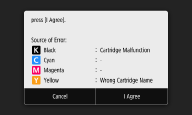
To continue using the toner cartridge, press <I Agree>. If you select this option, the operation of the machine is not guaranteed.
To replace the toner cartridge, press <Cancel>.
If you are not sure about the remedies, contact your dealer or service representative from which you purchased the toner cartridge.
Insert the waste toner container.
The waste toner container is not Installed correctly.
Install the waste toner container correctly.
Replacing the Waste Toner Container
Replacing the Waste Toner Container
Load paper.
Paper is not loaded in the paper drawer.
Load the paper.
Loading Paper
Loading Paper
Paper on which reports or lists can be printed is not loaded.
Reports or lists can be printed on plain/recycled/color paper of A4 or Letter size. Load appropriate paper, and make settings for paper size and paper type.
Loading Paper
Specifying Paper Size and Type
Loading Paper
Specifying Paper Size and Type
Paper on which received documents can be printed is not loaded.
Load appropriate paper for printing the received document, and make settings for paper size and paper type.
Loading Paper
Specifying Paper Size and Type
Available Paper
Loading Paper
Specifying Paper Size and Type
Available Paper

If you print received documents on paper other than A4 or Letter size, some portions of the image may be missing or the image may be divided and printed onto several sheets.
Memory Full (Secure Print)
Memory became full of secured documents that were not printed.
Print the secured documents that are stored in memory.
Printing via Secure Print
Printing via Secure Print
Memory Full (Skip Error)
The memory became full of print data that could not be printed due to errors.
Cancel printing of documents to which an error has occurred, or print the documents by selecting <Skip Error> on the screen for checking the printing status.
Canceling Prints
Canceling Prints
Memory Media Print is restricted.
The function that prints files in a USB memory device is disabled.
Set <Use Print Function> in <Memory Media Settings> to <On>.
Restricting the USB Print Function
Restricting the USB Print Function
No reply from the destination.
A network cable may be disconnected, or there may be a problem in a switch.
Check the status of the network cables and switches.
No response from the host.
The machine is not connected to a network correctly.
Check the machine and network settings, and connect again.
Setting Up the Network Environment
Setting Up the Network Environment
Paper jammed.
Paper jams.
Paper Settings and Loaded Size Mismatch
The paper size setting on the operation panel does not match the loaded paper size.
Match the paper size setting specified in <Paper Settings> and the size of the paper that is actually loaded.
To use the loaded paper
Change the setting of <Paper Settings> to match the loaded paper size.
Specifying Paper Size and Type
Specifying Paper Size and Type

If printing from a computer, check whether the paper size setting in the printer driver matches the loaded paper size.
To load paper without changing the settings
Check that the paper guides in the paper drawer are set in the correct position.
Loading Paper
Loading Paper
Printing is restricted.
Printing is disabled in the Department ID Management.
Log in with a Department ID for which printing is not disabled. For the Department ID and PIN, contact your Administrator.
Setting the Department ID Management
Setting the Department ID Management
Remote scanning is restricted.
Scanning that is operated by using a computer is disabled in the Department ID Management.
Log in to the Remote UI in System Manager Mode, display the edit screen of Department ID Management, and select the [Allow Scan Jobs with Unknown IDs] check box.
Setting the Department ID Management
Setting the Department ID Management
Replace the waste toner container.
Cannot print because the waste toner container is full.
Replace the waste toner container.
Replacing the Waste Toner Container
Replacing the Waste Toner Container
Replace toner cartridge.
Cannot print because the toner has run out.
Replace the toner cartridge with a new toner cartridge for the machine.
Replacing the Toner Cartridge
Replacing the Toner Cartridge
Scanning is restricted.
Scanning is disabled in the Department ID Management.
Log in with a Department ID for which scanning is not disabled. For the Department ID and PIN, contact your Administrator.
Setting the Department ID Management
Setting the Department ID Management
Set the correct authentication information.
The client authentication information (key and certificate, user name and password, or CA certificate) is not set correctly.
Check the specified authentication method and authentication information (key and certificate, user name and password, and CA certificate).
Configuring IEEE 802.1X Authentication Settings
Configuring IEEE 802.1X Authentication Settings
Set the information necessary for authentication.
The IEEE 802.1X authentication has not been configured correctly.
Configure the IEEE 802.1X correctly from the Remote UI.
Configuring IEEE 802.1X Authentication Settings
Configuring IEEE 802.1X Authentication Settings
Specifying and registering new destinations is restricted.
Only destinations that are registered in the Address Book can be specified to send an e-mail.
To enter a new destination with the operation panel, or add or edit it in the Address Book, you need to set <Restrict New Destinations> to <Off>. For more information, contact your Administrator.
Restricting New Destinations that Can Be Specified
Restricting New Destinations that Can Be Specified
The authentication server certificate has expired.
The server certificate sent from the RADIUS server has expired.
Check the valid period of the server certificate on the RADIUS server.
Configuring IEEE 802.1X Authentication Settings
Configuring IEEE 802.1X Authentication Settings
The authentication server certificate is incorrect.
There is no CA certificate registered in the printer that is compatible with the authentication server certificate.
Check that there is a CA certificate registered in the printer that is compatible with the authentication server certificate.
Configuring IEEE 802.1X Authentication Settings
Configuring IEEE 802.1X Authentication Settings
The computer is restricted.
Scanning that is operated on the operation panel is disabled in the Department ID Management.
Log in to the Remote UI in System Manager Mode, display the edit screen of the corresponding Department ID, and select the [Allow Scan Jobs with Unknown IDs] check box.
Setting the Department ID Management
Setting the Department ID Management
The encryption key is not set correctly. Check the encryption key settings.
The encryption key of a wireless router to be connected is not set to the machine correctly.
Check the encryption key of the wireless router, and set it to the machine again.
Checking the SSID and Network Key
Setting Up Connection by Selecting a Wireless Router
Setting Up Connection by Specifying Detailed Settings
Checking the SSID and Network Key
Setting Up Connection by Selecting a Wireless Router
Setting Up Connection by Specifying Detailed Settings
The authentication method of the machine is set to <Shared Key>, but that of the wireless router is set to "Open System."
Connect again by selecting a wireless router or by manually changing the WEP authentication method to <Open System>.
Setting Up Connection by Selecting a Wireless Router
Setting Up Connection by Specifying Detailed Settings
Setting Up Connection by Selecting a Wireless Router
Setting Up Connection by Specifying Detailed Settings
Change the WEP authentication method to "Shared Key" at the wireless router, and connect again. For more information about how to change, see the instruction manuals for your networking devices or contact your manufacturer.
The memory is full.
An original could not be scanned due to insufficient memory space.
If a sending or printing job is queued, wait until the job is completed.
If sending an original with many pages, divide it into multiple sections.
If scanning, change the file format to reduce its file size.
Basic Operations for Scanning Originals
Basic Operations for Scanning Originals
A scanned original could not be stored to a USB memory device due to insufficient memory space.
Delete unnecessary data to free space in the USB memory device, or connect a different USB memory device. Using a USB Memory Device
The memory is full. Enter the original type settings again.
An original could not be scanned because memory became full during copying.
Set <Original Type> to <Text/Photo/Map (Speed Priority)>, and copy.
Selecting the Type of Original for Copying
Selecting the Type of Original for Copying
The memory is full. Scanning will be canceled. Do you want to print?
An original could not be scanned due to insufficient memory space.
Select whether to print the pages that were scanned or cancel the job.
Copy the original in two or more parts.
Not all of the pages could be scanned during sorting and copying.
Select whether to print the pages that were scanned or cancel the job.
If this is a copy job, either copy the original in two or more parts or change the <Original Type> setting to <Text/Photo/Map (Speed Priority)> and then copy the original.
Selecting the Type of Original for Copying
Selecting the Type of Original for Copying
The number of entered characters is incorrect or invalid characters are used.
The encryption key of a wireless router is not entered correctly.
Check the encryption key of the wireless router, and set it to the machine again. For more information about how to check the network key, see the instruction manuals for your networking devices or contact your manufacturer.
Checking the SSID and Network Key
Setting Up Connection by Selecting a Wireless Router
Setting Up Connection by Specifying Detailed Settings
Checking the SSID and Network Key
Setting Up Connection by Selecting a Wireless Router
Setting Up Connection by Specifying Detailed Settings
The paper size/type combination is invalid.
The paper settings in the paper drawer 2 differ from the paper that is loaded.
Check the paper settings on the paper information in <Paper Settings>. If the paper settings are incorrect, match them with the paper size and type of the paper that is loaded. Paper settings can be specified for all the paper sizes and types set in the paper drawer 2 in <Paper Settings>.
Specifying Paper Size and Type
Specifying Paper Size and Type
The USB memory is restricted.
The function that stores a scanned original to a USB memory device is disabled.
Set <Use Scan Function> to <On>.
Restricting the Scan to USB Function
Restricting the Scan to USB Function
Toner low. (Rplct. not yet needed.)
Toner is running out, and the machine will soon not be able to print.
Prepare a new toner cartridge before the toner runs out.
Use Remote UI to set the information necessary for authentication.
The IEEE 802.1X settings are incorrect.
Check whether [Login Name] is set correctly.
Check whether the [Use TLS], [Use TTLS], or [Use PEAP] check box is selected.
If using TLS, check whether a "key and certificate" is registered.
If using TTLS or PEAP, check whether a user name and password are set correctly.
Configuring IEEE 802.1X Authentication Settings
Configuring IEEE 802.1X Authentication Settings