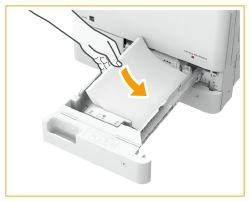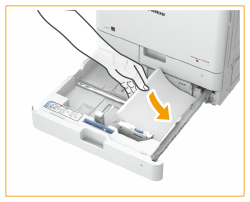Basic Paper Loading Method
This section describes the method for loading paper that is used relatively frequently such as plain paper or recycled paper.
1
Hold the handle of the paper drawer and pull it out until it stops.
Paper drawer 1 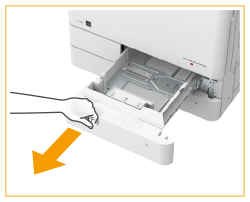 | Paper drawer 2  |
If you want to load paper into paper drawer 1, go to step 3.
2
Adjust the position of the paper guides.
Align the paper guides with the size indicators for the paper to be loaded by sliding each guide while pressing the top part of that guide.
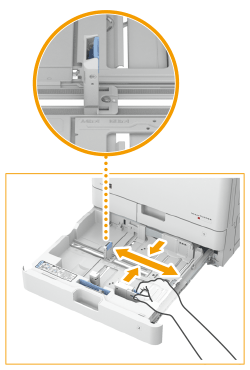

Slide the guides until they click into place. If the guides are not aligned correctly, the paper size will not correctly appear on the touch panel display. It is also necessary to adjust the guides correctly to avoid causing a paper jam, dirty prints, or making the inside of the machine dirty.

Paper size indicators
The abbreviations on the paper size indicators in the paper drawer indicate paper sizes as follows:
LGL: Legal
LTR: Letter
EXEC: Executive
STMT: Statement
Note that the paper size indicators may include paper sizes which are unavailable on the machine. For information on available paper sizes, see Available Paper.
3
Prepare paper.
Fan the paper stack well, and tap it on a flat surface to align the edges.
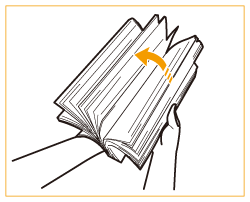

Fan all four sides of the paper stack well.
Make sure that there is enough air between each sheet of paper.
4
Load the paper.
 | Make sure that the paper size setting of the paper drawer matches the size of the paper to load in the paper drawer. | |||
 | Load the paper stack with the print side face up, and against the side wall of the paper drawer.
|

Do not exceed the load limit line when loading paper
Make sure that the paper stack does not exceed the load limit line. Loading too much paper can cause paper jams.
 |

If you use paper with a logo mark, pay attention to the orientation when loading it in the paper source. Loading Preprinted Paper
For paper that can be loaded in each paper drawer, see Available Paper.
If there are instructions on the paper package about which side of the paper to load, follow those instructions.
Paper may overlap when it is fed or a paper jam may occur, depending on the cut surface of the paper. Changing the paper orientation and loading it again may reduce the effect of the cut surface.
If paper runs out and printing is stopped, load a new paper stack. Printing restarts after the new paper stack is loaded.
5
Gently insert the paper drawer into the machine.
 |
When changing the paper size and typeIf you load a different type of paper into the machine, make sure to change the settings. If you do not change the settings, the machine cannot print properly. Specifying Paper Size and Type in the Paper Drawer When changing the paper size, change the paper size label as necessary. Note that the paper size label may include paper sizes which are unavailable on the machine. |