
Correcting "Print Color Mismatch"
Print color mismatch refers to a shift in the positions of colors that may occur when printing one image with multiple toner cartridges. Print color mismatch can cause printouts to appear blurry. If print color mismatch occurs, perform the following procedure. This adjustment is sometimes performed automatically, such as when toner cartridges are replaced.
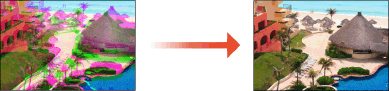
 |
The machine performs automatic adjustment (automatic calibration) in accordance with changes in the usage condition or environmental conditions. A certain amount of toner in toner cartridges is used when calibration is performed, whether it is initiated automatically or manually. Frequent calibration may affect the lifetime of toner cartridges. When the remaining amount of toner in cartridges is low, performing calibration may result in disruption of color balance. If this phenomenon actually occurs after calibration, it is recommended that you replace any toner cartridges of low remaining amount. Checking the Remaining Amount of Consumables |
 |
You can set the machine to start correcting print color mismatch after the machine is turned on. <Correct Shading> |
1
Select <Menu> in the Home screen. Home Screen
2
Select <Adjustment/Maintenance>  <Adjust Image Quality>.
<Adjust Image Quality>.
 <Adjust Image Quality>.
<Adjust Image Quality>.3
Select <Correct Print Color Mismatch>.
4
Select <Start>.
The adjustment starts.