Importing Destinations
You can import destinations to the destination list of this software.
Importing Files Exported from Printers or This Software
1.
Click [Import] on the [Data Management] menu > [Address Books] > [Destination List] page.
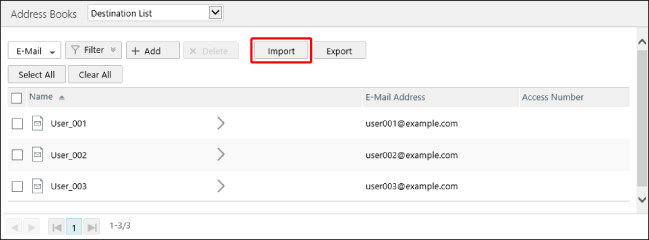
2.
Enter the information of the file to import.
Select the type of file to import in [File Type].
[CSV file (for printers) (*.csv)] or [Proprietary format (*.abk)]
Select either when importing a file exported from the Remote UI of a device or the Address Book Management Plug-in of Enterprise Management Console 3.x.
[Excel file (*.xlsx)]
Select this to import an Excel file exported from this software.
[CSV file (for applications) (*.csv)]
Select this to import a CSV file exported from this software.
IMPORTANT |
Data for the [Address Book] category of device setting values (extension: dcm) cannot be imported. |
If you selected [CSV file (for applications) (*.csv)], select the type of destinations to import.
Select [Enter a password] to import a file with authentication information encrypted.
In [Password], enter the password set when exporting the destinations.
Items related to passwords are not displayed for files that do not include authentication information.
IMPORTANT |
When importing a file with authentication information encrypted, make sure to specify the decryption password. If you import a file with authentication information encrypted without specifying the decryption password, the encrypted string will be registered to this software as the authentication information. |
To create an address list or one-touch at the same time as importing the file, select [Create an address list at the same time].
The address list included in the imported file is created in this software. If group destinations are included in the address list or one-touches, they are also imported.
IMPORTANT |
If [Create an address list at the same time] is disabled, only the destinations included in the imported file are added to the destination list, and an address list or one-touch is not created. When an address list exported from a Type II/Type III printer is imported, an address list is not created, even if [Create an address list at the same time] is enabled. Only the destinations included in the address list are registered. |
NOTE |
Note the following when [Create an address list at the same time] is enabled. Even if an address list with the same name is already registered in this software, a new address list with the same name is created. An address list is not created if no destinations are included in the imported file. When an address list exported from Enterprise Management Console V3.x is imported, the type of the address list is "One-Touch" and the name of one-touches is "OneTouch". "Address List" is not created. |
3.
Select the file to import in [File].
4.
Click [Import].
5.
If you enabled [Create an address list at the same time], check the created address lists and one-touches.
Select [Address Lists] from the drop-down list on the top of the [Address Books] page.
Importing Created Files (Excel File)
This section describes the information to specify when importing a file with [Excel file (*.xlsx)].
1.
Export a file from this software for specifying destination information.
Click [Export] on the [Data Management] menu > [Address Books] > [Destination List] page.
Configure the following settings on the [Export Destinations] page.
[File Type]: [Excel file (*.xlsx)]
[Set a password]: Do not select
Click [Export].
2.
Specify the destination information in the exported file.
The destinations already registered to this software are specified in the exported file.
If you want to import only new destinations, delete all the destination information specified from the second line.
NOTE |
An exported Excel file has a separate sheet for each destination type. The items to set differ according to the type of destination. Do not specify anything for items that are not in the file. For details on the types and numbers of characters that can be entered, see the following. |
AddressId | When adding a destination Leave this blank. Also leave this blank when adding a destination by copying an existing destination. When editing a destination Leave this blank when changing the destination to a different person or company, etc. Leave the entered value to keep the same person and company for the destination. Do not change it. (For example, when changing the e-mail address, phone number, and fax number) |
AddressType | Specify "Email." This item is required. |
Name | The destination name. |
Furigana *1 | Not used. (Leave this blank.) |
AccessCode *1 | The access number. An arbitrary number from 1 to 9999999. Leave this blank to not use an access number. When destinations that do not use an access number are exported to a file from this software, "0" is output to the access number field. |
Protocol | Specify "smtp." |
MailAddress | The e-mail address. This item is required. |
EnablePartial *1 | Specify the sending method to use when the data size exceeds the limit. Specify "True" to divide the data when sending. When not dividing data or when the destination does not have a function for joining divided data, specify "False." If nothing is specified, "False" is deemed to have been specified. True: On False: Off Specify "False" when the destination does not have a function for combining the divided data. Set the upper limit on the printer. |
*1 This item is used for destinations to distribute to Type I printers.
Fax
AddressId | When adding a destination Leave this blank. Also leave this blank when adding a destination by copying an existing destination. When editing a destination Leave this blank when changing the destination to a different person or company, etc. Leave the entered value to keep the same person and company for the destination. Do not change it. (For example, when changing the e-mail address, phone number, and fax number) |
AddressType | Specify "Fax." This item is required. |
Name | The destination name. |
Furigana *1 | Not used. (Leave this blank.) |
AccessCode *1 | The access number. An arbitrary number from 1 to 9999999. Leave this blank to not use an access number. When destinations that do not use an access number are exported to a file from this software, "0" is output to the access number field. |
Protocol | Specify "t30." |
UriFlag | True: When the destination is an intranet IP fax destination specified using a URI False: Other than the above. If nothing is specified, "False" is deemed to have been specified. |
DialData | The fax number. This item is required unless the destination is an intranet IP fax destination specified using a URI. |
Uri | This item is required when the destination is an intranet IP fax destination specified using a URI. Specify the URI. |
SubAddress | The subaddress. |
Password | The password for the subaddress. The password is encrypted when editing an existing destination. Do not change it. Set the password on the screen of this software after importing the destination to this software. |
UriComMode | Specify the IP fax communication mode. For something other than IP fax, do not specify anything (For a CSV file, insert a single separator character). ip_g3: G3 ip_gw: IP Fax (VoIP Gateway) ip_lsv: IP Fax (Intranet) For an intranet IP fax destination, specify "ip_lsv." When destinations with [G3, G4] set for [Communication Mode] are exported to a file from this software, "ip_auto" is output. If nothing is specified, [Communication Mode] is set to [G3, G4]. |
EnableECM | Specify whether to perform ECM transmission. Make sure to specify "True" if "ecm" is specified for "Faxprotocol." If nothing is specified, "True" is deemed to have been specified. True: On False: Off |
TxStartSpeed | The transmission speed. If nothing is specified, "33600" is deemed to have been specified. 4800: 4800 bps 9600: 9600 bps 14400: 14400 bps 33600: 33600 bps |
ComMode | The type of international transmission. If nothing is specified, "domestic" is deemed to have been specified. domestic: Domestic international1: Long Distance (1) international2: Long Distance (2) international3: Long Distance (3) |
LineSelect | The line to use. If nothing is specified, "auto" is deemed to have been specified. auto: Auto line1: Line 1 line2: Line 2 line3: Line 3 line4: Line 4 |
FaxProtocol | Specify the communication mode. g3: G3 ecm: ECM "ECM" means that "g3" is specified for "Faxprotocol" and "True" is specified for "EnableECM." For an IP fax destination, specify "g3." |
Items related to IP fax, subaddresses, and lines are used when distributing destinations to supported printers.
*1 This item is used for destinations to distribute to Type I printers.
File
AddressId | When adding a destination Leave this blank. Also leave this blank when adding a destination by copying an existing destination. When editing a destination Leave this blank when changing the destination to a different person or company, etc. Leave the entered value to keep the same person and company for the destination. Do not change it. (For example, when changing the e-mail address, phone number, and fax number) |
AddressType | Specify "File." This item is required. |
Name | The destination name. |
Furigana *1 | Not used. (Leave this blank.) |
AccessCode *1 | The access number. An arbitrary number from 1 to 9999999. Leave this blank to not use an access number. When destinations that do not use an access number are exported to a file from this software, "0" is output to the access number field. |
Protocol *2 | The protocol. If nothing is specified, "ftp" is deemed to have been specified. ftp: FTP smb: Windows (SMB) ipx: NetWare (IPX) addonprotocol0225: WebDAV Specify FTP or Windows (SMB) to distribute destinations to printers other than Type I printers. |
HostName | The host name. This item is required. |
Path | The path to the folder. If you specified "ipx" for "Protocol", make sure to specify this. |
UserName | The user name. If you specified "ftp" or "ipx" for "Protocol", make sure to specify this. |
RememberMe *1 | Specify whether to require a password to be entered each time transmission is performed. Specify "False" to enter a password each time. If nothing is specified, "False" is deemed to have been specified. True: On False: Off |
Password | The password corresponding to the user name. Only specify a password when "True" is specified for "RememberMe." Since a new password set in the file to import cannot be encrypted, take care when handling files to import with a password specified. Also change the password on the screen of this software after importing, as required. The password is encrypted when editing an existing destination. Do not change it. |
*1 This item is used for destinations to distribute to Type I printers.
*2 When this item is blank, it is imported to Type I printers as if "ftp" was specified.
I-Fax
AddressId | When adding a destination Leave this blank. Also leave this blank when adding a destination by copying an existing destination. When editing a destination Leave this blank when changing the destination to a different person or company, etc. Leave the entered value to keep the same person and company for the destination. Do not change it. (For example, when changing the e-mail address, phone number, and fax number) |
AddressType | Specify "IFax." This item is required. |
Name | The destination name. |
Furigana *1 | Not used. (Leave this blank.) |
AccessCode *1 | The access number. An arbitrary number from 1 to 9999999. Leave this blank to not use an access number. When destinations that do not use an access number are exported to a file from this software, "0" is output to the access number field. |
Protocol | Specify "t34." |
MailAddress | The I-fax address. This item is required. |
IFaxMode *1 | The mode. If nothing is specified, "simple" is deemed to have been specified. simple: Simple full: Full |
TransSvcStr1 *1 | Standard field 1. |
TransSvcStr2 *1 | Standard field 2. |
IsDirectMode *1 | The setting that configures whether to send via a server. If nothing is specified, "True" is deemed to have been specified. True: On (send via a server) False: Off (do not send via a server) |
BwPaperSize *1 | The paper size for BW data. If nothing is specified, "a4" is deemed to have been specified. a4: A4/LTR a3: A3/11x17 b4: B4 Enter the paper sizes, separating values by commas (up to 3). Example: To specify A4/LTR, A3/11x17, and B4: a4,a3,b4 When editing using a text editor, enclose all the comma separated values with double quotation marks. |
BwCompressionType *1 | The compression method for monochrome data. If nothing is specified, "mh" is deemed to have been specified. mh: MH mr: MR mmr: MMR Enter the compression methods, separating values by commas (up to 3). Example: To specify MH, MR, and MMR: mh,mr,mmr When editing using a text editor, enclose all the comma separated values with double quotation marks. |
BwResolution *1 | The resolution for BW data. If nothing is specified, "200x100,200x200" is deemed to have been specified. 200x100: 200x100 dpi 200x200: 200x200 dpi 200x400: 200x400 dpi 300x300: 300x300 dpi 400x400: 400x400 dpi 600x600: 600x600 dpi Enter the resolutions, separating values by commas (up to 6). Example: To specify six resolutions: 200x100,200x200,200x400,300x300,400x400,600x600 When editing using a text editor, enclose all the comma separated values with double quotation marks. |
EnablePartial *1 | Specify the sending method to use when the data size exceeds the limit. Specify "True" to divide the data when sending. When not dividing data or when the destination does not have a function for joining divided data, specify "False." If nothing is specified, "False" is deemed to have been specified. True: On False: Off Set the upper limit on the printer. |
BW_CL *1 | Set whether to send in color. If nothing is specified, "bw" is deemed to have been specified. bw: Off (send in monochrome) mixed: On (send in color) (requires the destination to have a function for receiving in color) |
ClPaperSize *1 *2 | The paper size for color data. If nothing is specified, "a4" is deemed to have been specified. a4: A4/LTR a3: A3/11x17 b4: B4 Enter the paper sizes, separating values by commas (up to 3). Example: To specify A4/LTR, A3/11x17, and B4: a4,a3,b4 When editing using a text editor, enclose all the comma separated values with double quotation marks. |
ClResolution *1 *2 | The resolution for color data. If nothing is specified, "200x200" is deemed to have been specified. 100x100: 100x100 dpi 200x200: 200x200 dpi 300x300: 300x300 dpi 400x400: 400x400 dpi 600x600: 600x600 dpi Enter the resolutions, separating values by commas (up to 5). Example: To specify five resolutions: 100x100,200x200,300x300,400x400,600x600 When editing using a text editor, enclose all the comma separated values with double quotation marks. |
BwPixelType *1 | The pixel type. Specify "bw." |
BwBitsPerPixel *1 | The color depth. Specify "bw." |
ClCompressionType *1 *2 | The color compression method. Specify "jpeg." |
ClPixelType *1 *2 | The color pixel type. Specify "rgb." |
ClBitsPerPixel *1 *2 | The color depth in color. Specify "8." |
*1 This item is used for destinations to distribute to Type I printers.
*2 Leave these items blank for destinations with "bw" (monochrome) specified for "BW_CL."
3.
Import the created file.
For details, see the following.
Importing Created Files (CSV File)
This section describes the information to specify when importing a file with [CSV file (for applications) (*.csv)].
1.
Export a file from this software for specifying destination information.
Click [Export] on the [Data Management] menu > [Address Books] > [Destination List] page.
Configure the following settings on the [Export Destinations] page.
[File Type]: [CSV file (for applications) (*.csv)]
[Destination Type]: Type of destinations to import
Click [Export].
There are cautions to follow when exporting to a CSV file. For details, see the following.
2.
Specify the destination information in the exported file.
The destinations already registered to this software are specified in the exported file.
If you want to import only new destinations, delete all the destination information specified from the second line.
IMPORTANT |
When using spreadsheet software, cautions are required regarding the editing of CSV files. For details, see the following. |
NOTE |
The items to set differ according to the type of destination. Do not specify anything for items that are not in the file. For details on each item, see the following. For details on the types and numbers of characters that can be entered, see the following. |
3.
Import the created file.
For details, see the following.