
Receiving I-Faxes for Printing
Internet Fax (I-Fax) is a function that attaches a file to an e-mail as a TIFF image file and transfers it. This machine can receive I-Faxes and print them. I-Faxes can be received automatically at the specified intervals, and also received manually.
Configuring the I-Fax RX Settings
Configure the I-Fax RX setting from a computer, and the print settings from the operation panel of this machine.
 |
For more information about the basic operations to be performed when setting the machine from the Remote UI, see Setting Up Menu Options from Remote UI. |
From a Computer
1
Start the Remote UI and log in to System Manager Mode. Starting Remote UI
2
Click [Settings/Registration] on the Portal page. Remote UI Screen
3
Select [Network Settings]  [E-Mail/I-Fax Settings].
[E-Mail/I-Fax Settings].
 [E-Mail/I-Fax Settings].
[E-Mail/I-Fax Settings].4
Click [Edit].
5
Specify the required settings.
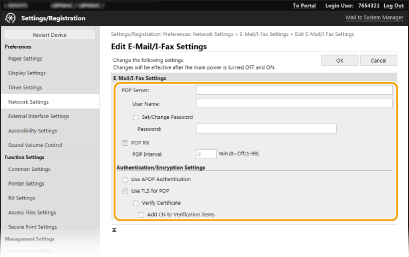
[POP Server]
Enter alphanumeric characters as the POP3 server name or IP address for receiving I-Faxes.
Enter alphanumeric characters as the POP3 server name or IP address for receiving I-Faxes.
[User Name]
Enter alphanumeric characters as the user name for the specified e-mail account.
Enter alphanumeric characters as the user name for the specified e-mail account.
[Set/Change Password]
To set or change the password, select the check box and enter alphanumeric characters in [Password].
To set or change the password, select the check box and enter alphanumeric characters in [Password].
[POP RX]
Select the check box to receive I-Faxes.
Select the check box to receive I-Faxes.
[POP Interval]
This sets the interval (in minutes) used for automatically connecting to the POP3 server. If there are any I-Fax documents on the server, they are automatically received and printed.
This sets the interval (in minutes) used for automatically connecting to the POP3 server. If there are any I-Fax documents on the server, they are automatically received and printed.

To disable automatic reception
Set [POP Interval] to [0]. When [0] is set, you receive I-Faxes manually. Receiving I-Faxes Manually
[Use APOP Authentication]
Select the check box to use APOP to encrypt the password during the authentication process.
Select the check box to use APOP to encrypt the password during the authentication process.
[Use TLS for POP]
Select the check box to encrypt communication with the POP3 server using TLS. Select the check box for [Verify Certificate] or [Add CN to Verification Items] depending on your needs.
Select the check box to encrypt communication with the POP3 server using TLS. Select the check box for [Verify Certificate] or [Add CN to Verification Items] depending on your needs.
6
Click [OK].
7
Restart the machine. Restarting the Machine
From the Operation Panel
8
Specify the print settings as necessary.
 Specifying the setting for 2-sided printing
Specifying the setting for 2-sided printing
 Specifying the paper size
Specifying the paper size
 |
Depending on the network you are using, you may need to change the POP3 port setting (Changing Port Numbers). For more information, contact your Internet service provider or Network Administrator. |
Receiving I-Faxes Manually
If the I-Fax RX setting is completely configured from the POP3 server, you can manually receive I-Faxes and print them. When you want to connect to the server before receiving I-Faxes automatically, or when the machine is configured so that it does not receive I-Faxes automatically, use the method below to receive I-Faxes manually.
1
Press  .
.
 .
.2
Select <RX Job>.
3
Select <Check E-Mail RX>.
Connect to the POP3 server. If there is a document on the server, printing begins.
 |
Printing a Received Document on Both Sides of Paper: <Print on Both Sides> Continuing printing even when toner is running low: <Continue Print. When Amount in Cart. Low> |