
Loading Preprinted Paper
When you load paper that has been preprinted with a logo, pay attention to the orientation of the paper regardless of whether you use the paper drawer or the multi-purpose tray. Load the paper properly so that printing is performed on the same side as the logo.
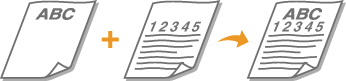
 |
This section describes how to load preprinted paper with the proper orientation. For a description of the general procedure for loading paper in the paper drawer or multi-purpose tray, see Basic Paper Loading Method. Proper manner of loading preprinted paper when <Switch Paper Feed Method> is set to <Print Side Priority> Paper drawer: the logo side face down Paper source other than the paper drawer: the logo side face up |
Performing One-Sided Printing on Preprinted Paper
Printing on Preprinted Paper in Portrait Orientation
Preprinted Paper |  | Document |  | Print Result |
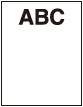 |  | 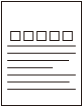 |  | 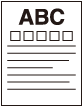 |
 Loading to the Paper Drawer
Loading to the Paper Drawer
Load the paper with the preprinted side (the side to print on) face down.
Loading Orientation
Vertical Placement |  | Horizontal Placement |
Paper drawer far side |  | Paper drawer far side |
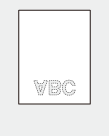 | 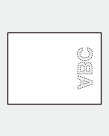 | |
Paper drawer near side | Paper drawer near side |
 Loading to the Multi-Purpose Tray
Loading to the Multi-Purpose Tray
Load the paper with the preprinted side (the side to print on) face up.
Loading Orientation
Vertical Placement |  | Horizontal Placement |
Multi-purpose tray far side (machine side) |  | Multi-purpose tray far side (machine side) |
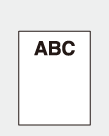 | 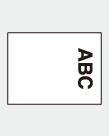 | |
Multi-purpose tray near side | Multi-purpose tray near side |
Printing on Preprinted Paper in Landscape Orientation
Preprinted Paper |  | Document |  | Print Result |
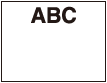 |  | 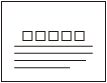 |  | 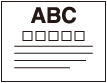 |
 Loading to the Paper Drawer
Loading to the Paper Drawer
Load the paper with the preprinted side (the side to print on) face down.
Loading Orientation
Vertical Placement |  | Horizontal Placement |
Paper drawer far side |  | Paper drawer far side |
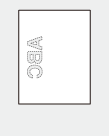 | 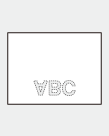 | |
Paper drawer near side | Paper drawer near side |
 Loading to the Multi-Purpose Tray
Loading to the Multi-Purpose Tray
Load the paper with the preprinted side (the side to print on) face up.
Loading Orientation
Vertical Placement |  | Horizontal Placement |
Multi-purpose tray far side (machine side) |  | Multi-purpose tray far side (machine side) |
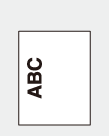 | 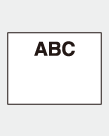 | |
Multi-purpose tray near side | Multi-purpose tray near side |
Performing Two-Sided Printing on Preprinted Paper (LBP458x)
Printing on Preprinted Paper in Portrait Orientation
Preprinted Paper |  | Document (first page) | Document (second page) |  | Print Result | |
 |  | 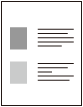 |  | 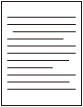 |  |  |
 Loading to the Paper Drawer
Loading to the Paper Drawer
Load the paper with the preprinted side (the side to print the first page of the document on) face up.
Loading Orientation
Vertical Placement |  | Horizontal Placement |
Paper drawer far side |  | Paper drawer far side |
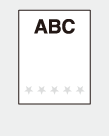 | 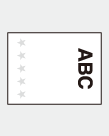 | |
Paper drawer near side | Paper drawer near side |
 Loading to the Multi-Purpose Tray
Loading to the Multi-Purpose Tray
Load the paper with the preprinted side (the side to print the first page of the document on) face down.
Loading Orientation
Vertical Placement |  | Horizontal Placement |
Multi-purpose tray far side (machine side) |  | Multi-purpose tray far side (machine side) |
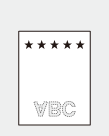 | 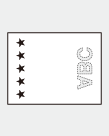 | |
Multi-purpose tray near side | Multi-purpose tray near side |
Printing on Preprinted Paper in Landscape Orientation
Preprinted Paper |  | Document (first page) |  | Print Result |
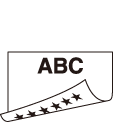 |  | 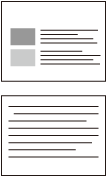 |  | 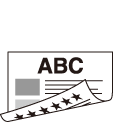 |
Document (second page) |
 Loading to the Paper Drawer
Loading to the Paper Drawer
Load the paper with the preprinted side (the side to print the first page of the document on) face up.
Loading Orientation
Vertical Placement |  | Horizontal Placement |
Paper drawer far side |  | Paper drawer far side |
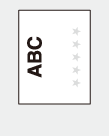 | 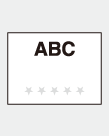 | |
Paper drawer near side | Paper drawer near side |
 Loading to the Multi-Purpose Tray
Loading to the Multi-Purpose Tray
Load the paper with the preprinted side (the side to print the first page of the document on) face down.
Loading Orientation
Vertical Placement |  | Horizontal Placement |
Multi-purpose tray far side (machine side) |  | Multi-purpose tray far side (machine side) |
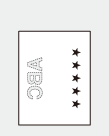 |  | |
Multi-purpose tray near side | Multi-purpose tray near side |
 |
Regarding the <Switch Paper Feed Method> SettingWhen you print on preprinted paper, you need to change the facing of the paper to load each time you perform one-sided and two-sided printing. However, if <Switch Paper Feed Method> is set to <Print Side Priority> in the Settings/Register menu of the control panel, the facing that you use for loading preprinted paper for two-sided printing (logo side face down) can also be used for one-sided printing. This is convenient when frequently switching between one-sided printing and two-sided printing. <Switch Paper Feed Method> |