
Paper Type Management Settings
You can register and edit detailed information of frequently used paper types as the [Custom Type].
To register a new paper type, first duplicate the paper type that resembles the new type in order to copy all of the internal operational parameters. This procedure copies the suitable settings to the new paper type from the registered custom paper easily.
You can also improve printing quality and paper feeding trouble by editing the custom paper, depending on the characteristics.
 |
It is necessary to log in as an administrator to register custom paper types or change the settings of registered custom paper types. Logging into the Machine When you register the custom paper type, you cannot specify the paper source. For more information on registering the paper source, see Specifying Paper Size and Type in the Paper Drawer. You can import/export the registered custom paper type information, and share it with another Canon machine. Importing/Exporting All Settings |
Registering frequently used paper types
1
Start the Remote UI. Starting the Remote UI
2
Click [Settings/Registration] on the Portal page. Remote UI Screen
3
Click [Paper Settings]  [Paper Type Management Settings].
[Paper Type Management Settings].
 [Paper Type Management Settings].
[Paper Type Management Settings].4
Select the paper type to edit.
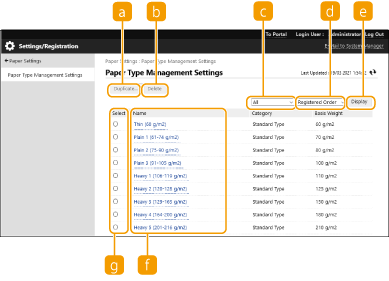
 [Duplicate]
[Duplicate]Duplicates the paper type selected in [Select] as a custom paper type.
 [Delete]
[Delete]Deletes the paper type selected in [Select].

Only paper types with [Custom Type] displayed for [Category] can be deleted.
 Paper type drop-down list
Paper type drop-down listEnables you to select the paper type to display.
 Sort List By
Sort List ByEnables you to change the display order of the list.
 [Display]
[Display]Switches the list display to the items selected in  and
and  .
.
 and
and  .
. [Name]
[Name]Displays [Paper Details] when you click the paper type displayed in [Name]. If you select a custom paper type, you can edit it.
 [Select]
[Select]Select a paper type to duplicate or delete.
5
Select [Edit] and configure the various settings.
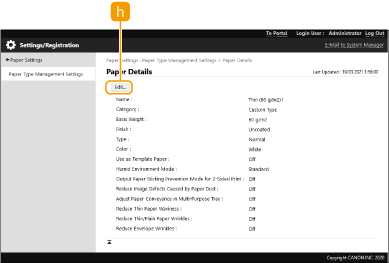
 [Edit]
[Edit]Appears on the [Paper Details] screen for the custom paper type and enables you to change the settings for the selected item.

Only paper types with [Custom Type] displayed for [Category] can be edited.
6
Click [OK] .
Items that can be specified
The following items can be specified.
[Name]
You can change the name of the custom paper type.
 |
When you register the settings for the custom paper type, make sure to change its name. You cannot change the settings of the default paper types registered in the machine. |
[Basis Weight]
You can change the basis weight of the custom paper type.
 |
If you enter a value that is different from the actual weight of the set paper, paper jams may occur, and the quality of the image may be adversely affected. |
[Finish]
You can change the Finish setting of Custom Type you have registered.
 |
If you select a finishing type which is different from that of the loaded paper, paper jams may occur, and the quality of the image may be adversely affected. |
[Type]
You can change the Type setting of Custom Type you have registered.
 |
If you select a paper type which is different from that of the loaded paper, paper jams may occur, and the quality of the image may be adversely affected. |
[Color]
You can change the color of the custom paper type.
 |
If you select a color which is different from that of the loaded paper, paper jams may occur, and the quality of the image may be adversely affected. |
[Use as Template Paper]
You can select [Use as Template Paper] to use preprinted paper (paper which has logos already printed on it), such as a letterhead.
 |
Methods for loading paper if [Use as Template Paper] is selected: Paper source other than the multi-purpose tray: the side with a logo facing down Multi-purpose tray: the side with a logo facing up |
[Reduce Ghosting]
Select [Reduce Ghosting] when the same unintended image is repeated, as indicated below.
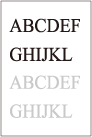
[Reduce Toner Flaking]
Select [Reduce Toner Flaking] when the toner is blurred or faint when printing on plain paper.
 |
When selected, the first print time may be slower. Productivity may also decrease. |
[Humid Environment Mode]
Set <Low Humidity> if images and text are blurred when using the machine in a low humidity environment.
[Adjust Paper Conveyance in Multi-Purpose Tray]
This only works for the main unit paper drawer/multi-purpose tray of the LBP458x. Paper may not be fed properly, depending on the type of paper you are using. Setting this item to <On> may improve this problem.
 |
When selected, the print speed may be slower. When paper is output blank (with nothing printed), selecting this check box may also improve this problem. |
[Correct Paper Wrinkle]
Wrinkling may occur when printing on Thin or Plain. This setting may improve this problem.
 |
When selected, printing may be faint. |
[Correct Paper Curl]
Wrinkling may occur when printing in high humidity environments. This setting may improve this problem.
 |
When selected, printing may be faint. |
[Correct Fixing (Small Paper)]
When toner fixes poorly to small size paper, selecting this check box may improve this problem.
 |
This setting is applied when both of the following paper size and paper type conditions are met. Paper Size: B4, A4R, B5, A5, LTRR Paper Type: Plain 1, Color, Recycled 1, Letterhead 1, Thin When selected, the print speed may be slower. |
[Correct Fixing (Envelope)]
When printing on envelopes is faint, selecting this check box may improve this problem.