Displaying the List of Monitored Devices
This section describes the method for checking the devices for management by this software in a list.
The device list enables the state and detailed information of devices to be checked.
The monitored devices are displayed in [Monitored Device List]. This software sends the counter information, status information, and log information of the devices displayed in [Monitored Device List] to the Remote Monitoring Server.
NOTE |
Up to 1,000 monitored devices can be registered to [Monitored Device List]. |
1.
Select the [Devices] menu > [Monitored Device List].
2.
Perform the required operations in the list on the [Monitored Device List] page.
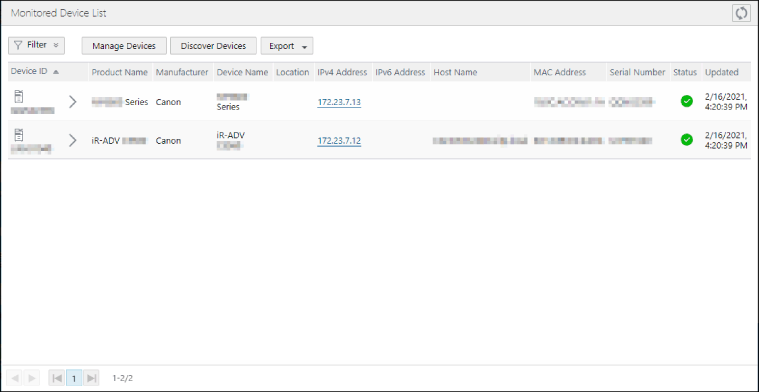
Buttons on the Top of the List
[  ] (Refresh) ] (Refresh) | Refreshes the list with the latest information. |
[Filter] | Select the item to filter from the drop-down list displayed by clicking [Filter]. Click [  ] (Add) to display the field for specifying the conditions. Specify the filter conditions, and click [Apply]. ] (Add) to display the field for specifying the conditions. Specify the filter conditions, and click [Apply].When a text box is displayed, you can specify multiple strings separated by line breaks. When check boxes are displayed, you can select multiple values. When multiple values are specified for a single item, the item is deemed to have met the condition when any of the specified conditions is met. Multiple items can be specified as the filter conditions. When multiple conditions are specified, devices that meet all the conditions are displayed in the device list. For example, if the following filter conditions are specified, devices with a [Product Name] that starts with "iR-ADV" or "LBP" and [Power On] set for [Status] are displayed in the list. "iR-ADV" and "LBP" specified for [Product Name] : [Begins with] and separated with a line break [Status] : [Power On] specified To delete a condition that has been added, click [  ] on the right edge. To delete all the conditions, click [Reset]. ] on the right edge. To delete all the conditions, click [Reset].The applied settings are retained when other screens are displayed. Multiple instances of the [IPv4 Address] or [Status] filter cannot be added. |
[  ] ] | Indicates that a filter is applied. |
[  ] ] | Indicates that a filter is not applied. |
[Manage Devices] | Displays the [Manage Devices] page. |
[Discover Devices] | Displays the [Discover Devices] page. |
[Export] | Enables you to select a file format from the drop-down list to export the device information to a file. The exported device information file cannot be imported to this software. There are precautions to note when exporting to a CSV file. For more information, see the following. |
Operations Available in the List
[Device ID] | Click [Device ID] to check/edit the detailed information of the device on the [Device Details] page. Devices can also be removed from the monitored devices. For more information, see the following. |
[IPv4 Address] | Click the IPv4 address to display the Web page of the device. |
[IPv6 Address] | Click the IPv6 address to display the Web page of the device. (the IPv4 address is prioritized) |