
Basic Paper Loading Method
This section describes the method for loading paper that is used relatively frequently such as plain paper or recycled paper. Load the paper you usually use into the paper drawer.
 |
If there are instructions on the paper package about which side of the paper to load, follow those instructions. Paper may overlap when it is fed or a paper jam may occur, depending on the cut surface of the paper. Changing the paper orientation and loading it again may reduce the effect of the cut surface. If paper runs out and printing is stopped, load a new paper stack. Printing restarts after the new paper stack is loaded. |
Loading Paper in the Paper Drawer
 |
You can load tab paper into the paper drawer. Loading Tab Paper |
1
Hold the handle of the paper drawer and gently pull it out until it stops.
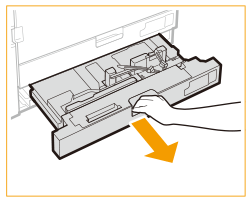
2
Adjust the position of the paper guides.
 | Loosen the fixing screws. 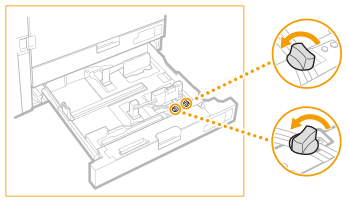 |
 | While pressing the top part of the left guide, slide it to align with the size indicator for the paper to be loaded. |
 | While pressing the top part of the front guide, slide it to align with the size indicator for the paper to be loaded. 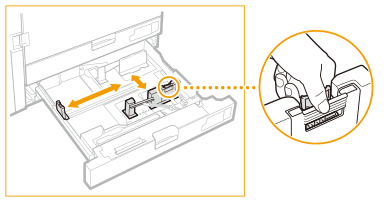 |

Slide the guides until they click into place. If the left guide and front guide are not aligned correctly, the paper size will not correctly appear on the touch panel display. It is also necessary to adjust the guides correctly to avoid causing a paper jam, dirty prints, or making the inside of the machine dirty.

Paper size indicators
The abbreviations on the paper size indicators in the paper drawer indicate paper sizes as follows:
LGL: Legal
LTR: Letter
EXEC: Executive
STMT: Statement
Note that the paper size indicators may include paper sizes which are unavailable on the machine. For information on available paper sizes, see Available Paper.
3
Prepare paper.
Fan the paper stack well, and tap it on a flat surface to align the edges.
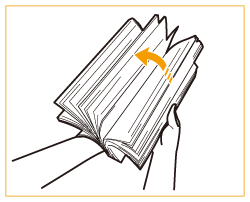

Fan all four sides of the paper stack well.
Make sure that there is enough air between them.
In particular, separate each sheet completely when using transparencies or translucent films.
4
Load the paper, and slide the paper guides until they stop against the edges of the paper.
 | Make sure that the paper size setting of the paper drawer matches the size of the paper to load in the paper drawer. |
 | Load the paper stack with the print side face down. 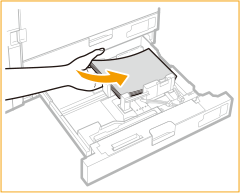 |
 | While pressing the top part of the left guide, slide it again until it firmly stops against the left side of the paper stack. |
 | While pressing the top part of the front guide, slide it again until it firmly stops against the front side of the paper stack. 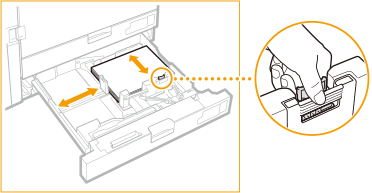 |

Do not exceed the load limit line when loading paper
Make sure that the paper stack does not exceed the load limit line. Loading too much paper can cause paper jams.
Paper (excluding envelopes): |  |
Envelopes: |  |
If you use ISO-C5 envelopes, set the envelopes so that they do not exceed 50 sheets. Do not use the loading limit mark as a guide.
Correctly adjust the paper guides
Take care not to strongly press the paper guides against the paper. Doing so will cause a paper jam.
Also, when you refill a paper source that has run out or is running out of paper, readjust the position of the paper guides even if the paper size is the same as before.

If you use paper with a logo mark, pay attention to the orientation when loading it in the paper source. Orientation of The Paper To Be Loaded
When placing envelopes, pay attention to the orientation and the preparations before placing envelopes. Loading Envelopes
For information on paper that can be loaded, see Available Paper.
5
Tighten the fixing screws.

Put your hand on the paper to check whether it lies entirely flat. If the paper does not lie entirely flat, one or both of the paper guides are pushing the edge of the paper. Readjust the position of the paper guide(s).
Avoid tightening the fixing screws while holding the paper guide. Doing so will cause a paper jam.
6
Securely insert the paper drawer into the machine.
 |
When changing the paper size and typeIf you load a different type of paper into the machine, make sure to change the settings. If you do not change the settings, the machine cannot print properly. Specifying Paper Size and Type in the Paper Drawer When changing the paper size, change the paper size label as necessary (Attaching the appropriate paper size label). Note that the paper size label may include paper sizes which are unavailable on the machine. If the first output sheet cannot be output onto the output tray smoothly, we recommend that you place a blank sheet of the same or larger size than the output paper on the output tray in advance. |