Registering and Calling Up Favorite Settings
You can register settings according to your purpose and settings you want to recall as "Favorite Settings" for the scan, fax, and copy functions.
You can label the Favorite Setting so as to provide a description of the setting, who will use it, or other information.
You can call up registered settings for quick operation using the shortcut buttons added to the [Home] screen on the operation panel and the screen of each function. You can also change the settings after calling them up, as needed.
You can label the Favorite Setting so as to provide a description of the setting, who will use it, or other information.
You can call up registered settings for quick operation using the shortcut buttons added to the [Home] screen on the operation panel and the screen of each function. You can also change the settings after calling them up, as needed.
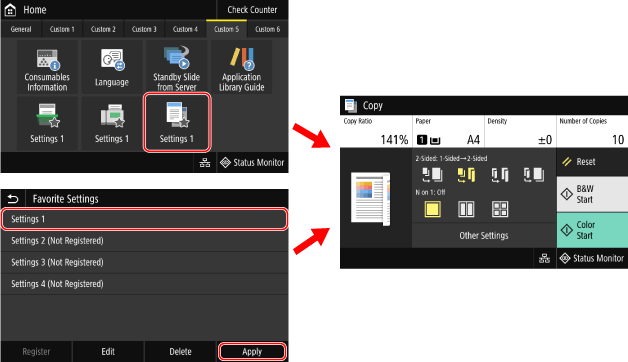
Registering Favorite Settings
When you register scan and fax settings, if the destination is specified while setting the details to be registered, the destination is also registered to Favorite Settings. Register the settings while making sure that unneeded destinations are not specified.
You cannot change the destination once registered. To change a registered destination, delete the Favorite Setting, and then register it again.
You cannot change the destination once registered. To change a registered destination, delete the Favorite Setting, and then register it again.
Use the operation panel to register Favorite Settings. You cannot register Favorite Settings using Remote UI from a computer.
This section describes the copy procedure as an example.
This section describes the copy procedure as an example.
1
On the operation panel, press [Copy] in the [Home] screen. [Home] Screen
The copy screen is displayed.
2
Set the details to be registered. Copying
3
Press [Other Settings]  [Favorite Settings].
[Favorite Settings].
 [Favorite Settings].
[Favorite Settings].4
Select an item that is not registered, and press [Register].
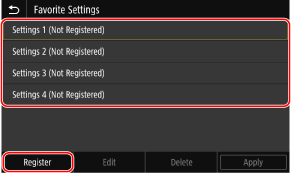
The information set in Step 2 is displayed.
5
Check the settings, and click [Register].
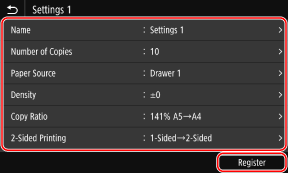
To change the settings, select the item to change, and change the setting.
Press [Name] to change the registered name of the Favorite Setting.
6
Select whether to add a shortcut button to the [Home] screen.
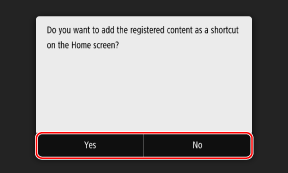
When you select [Yes], a message about the shortcut button appears. Press [OK] to add a shortcut button to the [Home] screen.
When you select [No], the Favorite Setting is registered but a shortcut button is not added. You can add a shortcut button to the [Home] screen at a later time. Adding Shortcut Buttons
Calling Up Registered Favorite Settings
When using the scan, fax, or copy function, call up the setting according to your purpose from the registered Favorite Settings.
When Shortcut Buttons Have Been Added to the [Home] Screen
Press a shortcut button on the [Home] screen of the operation panel to call up the setting.
Calling Up Favorite Settings from a Function Screen
Use the following procedure to call up a Favorite Setting. This section describes the copy procedure as an example.
1
On the operation panel, press [Copy] in the [Home] screen. [Home] Screen
The copy screen is displayed.
2
Press [Other Settings]  [Favorite Settings].
[Favorite Settings].
 [Favorite Settings].
[Favorite Settings].The [Favorite Settings] screen is displayed.
3
Select the setting to use, and press [Apply].
The setting is called up.
The copy settings are completed, so you can just press [Start] to copy.
The copy settings are completed, so you can just press [Start] to copy.