Rearranging the Buttons and Renaming the Tabs (Remote UI)
You can use Remote UI from a computer to reorder the buttons on the [Home] screen and rename the tabs.
Changing the Button Display Order
Administrator privileges are required.
1
Log in to Remote UI in System Manager Mode. Starting Remote UI
2
On the Portal page of Remote UI, click [Settings/Registration]. Portal Page of Remote UI
3
Click [Display Settings].
The [Display Settings] screen is displayed.
4
In [Rearrange and Configure Display Settings for Home Screen Buttons], select [Edit in Button View] or [Edit in List View].
To change the display order by dragging the buttons, click [Edit in Button View].
To change the display order using the list of button names, click [Edit in List View].
5
Rearrange the buttons.
 When Rearranging the Buttons by Dragging Them
When Rearranging the Buttons by Dragging Them
Drag the button you want to rearrange, and release it at the desired location.
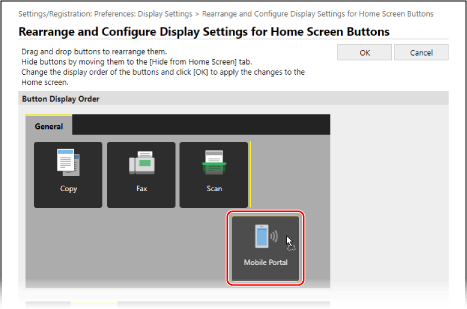
 When Rearranging the Buttons Using the List of Button Names
When Rearranging the Buttons Using the List of Button Names
Click [ ] or [
] or [ ] next to the name of the button you want to rearrange to move the button up or down. Click [
] next to the name of the button you want to rearrange to move the button up or down. Click [ ] to move a button to another tab.
] to move a button to another tab.
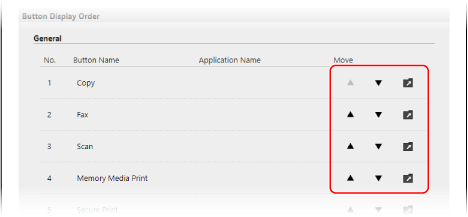
6
Click [OK].
The settings are applied.
7
Log out from Remote UI.
Renaming the Tabs
Rename the tabs using Remote UI from a computer. You cannot use the operation panel to rename the tabs.
Administrator privileges are required.
Administrator privileges are required.
1
Log in to Remote UI in System Manager Mode. Starting Remote UI
2
On the Portal page of Remote UI, click [Settings/Registration]. Portal Page of Remote UI
3
Click [Display Settings]  [Edit] in [Home Screen Tab Names].
[Edit] in [Home Screen Tab Names].
 [Edit] in [Home Screen Tab Names].
[Edit] in [Home Screen Tab Names].The [Edit Home Screen Tab Names] screen is displayed.
4
Select the checkbox of the tab you want to rename, and enter the name.
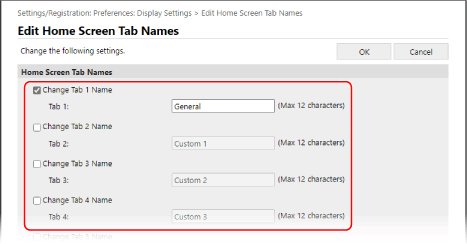
5
Click [OK].
The settings are applied.
6
Log out from Remote UI.