Configuring the Fax Settings (Fax Setup Guide)
When you press [Fax] in the [Home] screen on the operation panel for the first time, the screen (Fax Setup Guide) for setting the items so as to use the fax is displayed. Configure the fax settings using the procedure below by following the instructions on the screen.
The machine must be restarted to apply the settings configured with the Fax Setup Guide.
Step 1: Starting the Fax Setup Guide
1
On the operation panel, press [Fax] in the [Home] screen.
[Home] ScreenThe [Fax Setup Guide] screen is displayed.
 When the [Fax Setup Guide] Screen Is Not Displayed
When the [Fax Setup Guide] Screen Is Not Displayed
If the [Fax Setup Guide] screen is not displayed after pressing [Fax] in the [Home] screen, or to reset the fax with the Fax Setup Guide, use the following procedure to display the [Fax Setup Guide].
[Home] screen on the operation panel  [Menu]  [Function Settings]  [Common]  [Fax Setup Guide]. |
2
Press [Set Up Now]

[Next].
The [Register Unit Telephone Number] screen is displayed.
Step 2: Registering the Fax Number and Unit Name
Register the fax number and unit name (name or company name). This information is printed together with the fax data at the destination.
1
On the [Register Unit Telephone Number] screen, enter the fax number of the machine, and press [Apply].
After the message [Settings configured.] appears, the screen guiding you to register the unit name is displayed.
2
Press [Next].
The [Register Unit Name (Fax)] screen is displayed.
3
Enter the name or company name, and press [Apply].
After the message [Settings configured.] appears, the [RX Mode Settings] screen is displayed.
Step 3: Setting the RX Mode
Answer the questions on the screen to select the proper RX mode.
1
On the [RX Mode Settings] screen, press [Next].
2
Answer the questions displayed on the screen by pressing [Yes] or [No].
When you have completed answering all the questions, the selected RX mode is displayed on the screen.
When Connecting the Optional TELEPHONE 6 KIT
For the question [Do you want to connect a telephone to the device?], press [Yes].
For the question [Do you want to use the answering machine of the telephone to be connected to the device?], press [No].
3
Check the selected RX mode.
The RX modes operate as follows:
* Depending on your country, [Net Switch] is also available for the receiving mode.
Changing Fax RX Mode and Setting the Action when Receiving a Fax[Fax/Tel (Auto Switch)]
Enables use of both fax and telephone.
Faxes are automatically received.
When a telephone call is received, the machine rings. Pick up the handset to answer the call.
[Auto]
Used for fax only.
Faxes are automatically received.
Incoming telephone calls cannot be answered.
[Answering Machine]
Enables use of both fax and phone.
Faxes are automatically received.
When a telephone call is received, the answering machine function can be used to record messages. You can answer the call by picking up the handset before recording starts.
* Set the answering machine so that the recording function activates after the machine rings one or two times.
* When recording your message, it is recommended that you keep about four seconds of silence, or keep the entire message within 20 seconds.
[Manual]
Enables use of both fax and phone.
The machine rings when receiving both fax and phone calls.
If you hear a fax tone when picking up the handset, receive the fax manually.
Receiving FaxesYou can also configure the setting to receive faxes automatically after the machine rings for a certain period of time.
[Switch to Auto RX]4
Press [Apply].
The [Connect Telephone Line] screen is displayed.
Step 4: Connecting to Telephone Line
Use the supplied telephone cord to connect the machine to the telephone line.
When using a telephone or the optional TELEPHONE 6 KIT, connect it to the machine.
1
Connect the supplied telephone cord to the telephone line jack (LINE) on the machine and the telephone line connector on the wall.
Connect the handset or telephone to the external telephone jack (EXT.) on the machine.
When connecting a telephone with fax function, be sure to disable the fax auto receive setting on the telephone.
Depending on the type of telephone connected to it, the machine may not be able to send or receive faxes properly.
2
On the [Connect Telephone Line] screen, press [End].
The screen confirming that you want to exit the Fax Setup Guide is displayed.
3
Press [Yes]

[OK].
4
The settings configured in the Fax Setup Guide are applied, and the type of telephone line is configured automatically.
|
If the Type of Telephone Line Is Not Configured Automatically* If you do not know the type of your telephone line, contact your telephone company. Depending on your country, [Select Line Type] may not be available. Making an Alert Sound When the Handset Is Not Properly Set on the CradleYou can select whether the machine makes an alert sound when the handset of a telephone or the optional TELEPHONE 6 KIT connected to the machine is not properly set on the cradle. Log in to Remote UI  [Settings/Registration]  [TX Settings]  [Fax TX Settings]  [Edit]  Select the [Off-Hook Alarm] checkbox and adjust the volume  [OK] |
On the operation panel, select [Menu] in the [Home] screen, and then select [Function Settings] to configure the settings. [Off-Hook Alarm] |
 [Menu]
[Menu]  [Function Settings]
[Function Settings]  [Common]
[Common]  [Fax Setup Guide].
[Fax Setup Guide]. [Menu]
[Menu]  [Function Settings]
[Function Settings]  [Common]
[Common]  [Fax Setup Guide].
[Fax Setup Guide]. [Next].
[Next].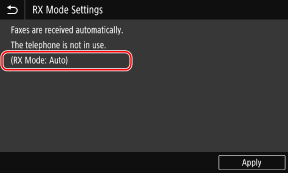
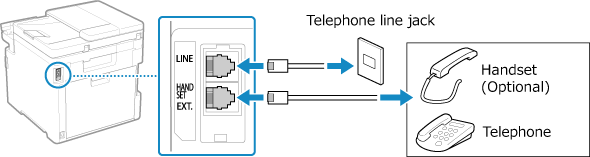
 [OK].
[OK].