
Changing the Default Settings
You can change the default settings for the Memory Media Print function called up using the operation panel.
For the touch panel model, you can also reset the settings to the settings set here by pressing [Reset] on the print setting screen.
For the touch panel model, you can also reset the settings to the settings set here by pressing [Reset] on the print setting screen.
This section describes how to configure the settings using the operation panel.
You can also configure the settings using Remote UI from a computer. Managing the Machine from a Computer (Remote UI)
You can also configure the settings using Remote UI from a computer. Managing the Machine from a Computer (Remote UI)
Touch Panel Model
1
On the operation panel, press [Menu] in the [Home] screen. [Home] Screen
2
Press [Function Settings]  [Access Files]
[Access Files]  [Common Settings]
[Common Settings]  [Access Stored Files Settings]
[Access Stored Files Settings]  [Change Default Settings (Memory Media Print)].
[Change Default Settings (Memory Media Print)].
 [Access Files]
[Access Files]  [Common Settings]
[Common Settings]  [Access Stored Files Settings]
[Access Stored Files Settings]  [Change Default Settings (Memory Media Print)].
[Change Default Settings (Memory Media Print)].3
Select the setting items to change, and change the default settings.
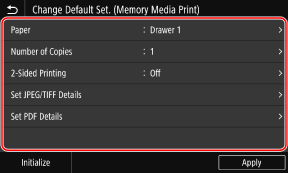
For details about the setting items, see the following:
[Change Default Settings (Memory Media Print)]
[Change Default Settings (Memory Media Print)]
4
Press [Apply].
The default settings are changed.
 |
Restoring Default Settings to the Factory SettingsOn the screen in Step 3, press [Initialize]  [Yes]. [Yes]. |
Black and White LCD Model
1
On the operation panel, select [Menu] in the [Home] screen, and press  . [Home] Screen
. [Home] Screen
 . [Home] Screen
. [Home] Screen2
Press [Function Settings] 

 [Access Files]
[Access Files] 

 [Common Settings]
[Common Settings] 

 [Access Stored Files Settings]
[Access Stored Files Settings] 

 [Change Default Set. (Memory Media Print)]
[Change Default Set. (Memory Media Print)] 
 .
.


 [Access Files]
[Access Files] 

 [Common Settings]
[Common Settings] 

 [Access Stored Files Settings]
[Access Stored Files Settings] 

 [Change Default Set. (Memory Media Print)]
[Change Default Set. (Memory Media Print)] 
 .
.3
Select the setting items to change, and change the default settings.
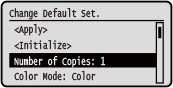
For details about the setting items, see the following:
[Change Default Settings (Memory Media Print)]
[Change Default Settings (Memory Media Print)]
4
Select [<Apply>], and press  .
.
 .
.The default settings are changed.
 |
Restoring Default Settings to the Factory SettingsOn the screen in Step 3, press [<Initialize>]    [Yes] [Yes]   . . |