[Home] Screen
This screen is displayed when you press [ ] on the operation panel.
] on the operation panel.
 ] on the operation panel.
] on the operation panel. [Home] Screen of the Touch Panel Model
The status of the machine and the login information are constantly displayed at the top and bottom of the screen for quick viewing and operations, as needed.
The function and setting buttons are displayed on separate tabs in the middle of the screen. Select a tab or flick the screen left or right to change the displayed function and setting buttons. Press these buttons to perform functions and change settings.
You can rearrange the buttons and change the tab names. Rearranging the Buttons and Renaming the Tabs (Remote UI) (Touch Panel Model)
* By default, the [General] to [Custom 6] tabs are displayed.
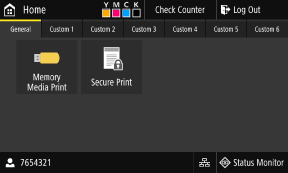
Status of the Machine and Login Information
[ ]
]
Displays the remaining amount of toner in the toner cartridges.
 ]
]Displays the remaining amount of toner in the toner cartridges.
[Check Counter]
You can check the total number of pages printed in color and black and white. Checking the Number of Printed Pages (Check Counter)
You can check the total number of pages printed in color and black and white. Checking the Number of Printed Pages (Check Counter)
[Log Out]
This is displayed when the user is logged in. Press this to log out after completing operations on the machine. Logging In to the Machine
This is displayed when the user is logged in. Press this to log out after completing operations on the machine. Logging In to the Machine
[ ]
]
Displays the logged in user name or Department ID.
 ]
]Displays the logged in user name or Department ID.
[ ] / [
] / [ ]
]
When connected to a wired LAN, [ ] is displayed. When connected to a wireless LAN, [
] is displayed. When connected to a wireless LAN, [ ] is displayed.
] is displayed.
Press this icon to switch between using a wired LAN or wireless LAN to connect the machine to the network. Selecting Wired or Wireless LAN
 ] / [
] / [ ]
]When connected to a wired LAN, [
 ] is displayed. When connected to a wireless LAN, [
] is displayed. When connected to a wireless LAN, [ ] is displayed.
] is displayed.Press this icon to switch between using a wired LAN or wireless LAN to connect the machine to the network. Selecting Wired or Wireless LAN
[Status Monitor]
You can check the information of the machine, usage and logs, network settings, and error information. [Status Monitor] Screen
You can check the information of the machine, usage and logs, network settings, and error information. [Status Monitor] Screen
Function and Setting Buttons
 | [Memory Media Print] Prints files from a USB memory device. Printing from a USB Memory Device (Memory Media Print) | |
 | [Secure Print] Prints data temporarily saved in the memory of the machine. Printing a Document Secured with a PIN (Secure Print) | |
 | ||
 | [Paper Settings] Set the paper size and type to use, and register frequently used paper. Specifying the Paper Size and Type | |
 | ||
 | [Home Screen Settings] Add shortcut buttons to the [Home] screen and rearrange the buttons. Rearranging the Buttons (Touch Panel Model) | |
 | ||
 | [Wireless LAN Settings] Connects a computer to the machine via a wireless LAN router (access point). Connecting to a Wireless LAN by Searching for a Router (Access Point Setup Method) | |
 | [uniFLOW Online Setup] (LBP674Cx only) Installs applications for uniFLOW Online and uniFLOW Online Express. For details about uniFLOW Online and uniFLOW Online Express, see the Canon website. https://global.canon/ |
In addition to the above function and setting buttons, this screen also displays Application Library buttons.
Application Library enables you to perform operations with one touch.
To use this function, you must click [Application Library] on the Portal Page of Remote UI, and configure the application. Portal Page of Remote UI
For more information, see the manual of the Application Library at the online manual site.
https://oip.manual.canon/
Application Library enables you to perform operations with one touch.
To use this function, you must click [Application Library] on the Portal Page of Remote UI, and configure the application. Portal Page of Remote UI
For more information, see the manual of the Application Library at the online manual site.
https://oip.manual.canon/
[Home] Screen of the Black and White LCD Model
The status of the machine is displayed at the top and bottom of the screen for quick viewing and operations, as needed.
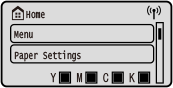
Status of the Machine
[ ]
]
When connected to a wireless LAN, [ ] is displayed.
] is displayed.
 ]
]When connected to a wireless LAN, [
 ] is displayed.
] is displayed.[ ]
]
Displays the remaining amount of toner in the toner cartridges.
 ]
]Displays the remaining amount of toner in the toner cartridges.
Function and Setting Buttons
[Paper Settings]
Set the paper size and type to use, and register frequently used paper. Specifying the Paper Size and Type
Set the paper size and type to use, and register frequently used paper. Specifying the Paper Size and Type
[Memory Media Print]
Prints files from a USB memory device. Printing from a USB Memory Device (Memory Media Print)
Prints files from a USB memory device. Printing from a USB Memory Device (Memory Media Print)
[Secure Print]
Prints data temporarily saved in the memory of the machine. Printing a Document Secured with a PIN (Secure Print)
Prints data temporarily saved in the memory of the machine. Printing a Document Secured with a PIN (Secure Print)
[Display Order (Home)]
You can change the display order of the items on the [Home] screen. Changing the Display Order of the Items (Black and White LCD Model)
You can change the display order of the items on the [Home] screen. Changing the Display Order of the Items (Black and White LCD Model)
[Wireless LAN Set.]
Connects a computer to the machine via a wireless LAN router (access point). Connecting to a Wireless LAN by Searching for a Router (Access Point Setup Method)
Connects a computer to the machine via a wireless LAN router (access point). Connecting to a Wireless LAN by Searching for a Router (Access Point Setup Method)
[Update Firmware]
Updates the firmware via the Internet. Updating the Firmware (Black and White LCD Model)
Updates the firmware via the Internet. Updating the Firmware (Black and White LCD Model)