
Calibrating the Gradation
Gradation is the gradual changing of the color depth and brightness. If the gradation is not reproduced correctly and the printed data greatly differs from the source data or original, calibrate the gradation (calibration).
Gradation calibration is performed automatically according to usage of the machine and changes in the environment, but it can also be calibrated manually, as needed.
Gradation calibration is performed automatically according to usage of the machine and changes in the environment, but it can also be calibrated manually, as needed.
Use the operation panel to calibrate the gradation. You cannot perform the operation using Remote UI from a computer.
You cannot perform calibration while printing or when a toner cartridge has reached the end of its lifetime.
You cannot perform calibration while printing or when a toner cartridge has reached the end of its lifetime.
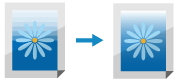
 |
The toner cartridges are used during calibration. Performing frequent calibration affects the lifetime of the toner cartridges, regardless of whether it is automatic or manual calibration. If the color balance of the printed document differs from the source data or original after calibration is performed, the remaining amount of toner in the toner cartridges may be low. It is recommended to check the remaining amount of toner in the toner cartridges, and replace any toner cartridges, as needed. Checking the Remaining Amount of Consumables Replacing Toner Cartridges |
 |
When performing gradation calibration regularly, you can set the priority to the toner cartridge lifetime or the calibration effect. [Adjust Image According To] |
Touch Panel Model
1
On the operation panel, press [Menu] in the [Home] screen. [Home] Screen
2
Press [Adjustment/Maintenance]  [Adjust Image Quality]
[Adjust Image Quality]  [Auto Adjust Gradation]
[Auto Adjust Gradation]  [Quick Adjust].
[Quick Adjust].
 [Adjust Image Quality]
[Adjust Image Quality]  [Auto Adjust Gradation]
[Auto Adjust Gradation]  [Quick Adjust].
[Quick Adjust].The [Quick Adjust] screen is displayed.
3
Press [Start].
Calibration is performed.
Black and White LCD Model
1
On the operation panel, select [Menu] in the [Home] screen, and press  . [Home] Screen
. [Home] Screen
 . [Home] Screen
. [Home] Screen2
Press [Adjustment/Maintenance] 

 [Adjust Image Quality]
[Adjust Image Quality] 

 [Auto Adjust Gradation]
[Auto Adjust Gradation] 

 [Quick Adjust]
[Quick Adjust] 
 .
.


 [Adjust Image Quality]
[Adjust Image Quality] 

 [Auto Adjust Gradation]
[Auto Adjust Gradation] 

 [Quick Adjust]
[Quick Adjust] 
 .
.The [Quick Adjust] screen is displayed.
3
Select [Start], and press  .
.
 .
.Calibration is performed.
 |
You can configure the settings to regularly perform Quick Adjust automatically. [Auto Adjust Image Regularly] |