
Checking the Number of Printed Pages (Check Counter)
You can display a counter showing the total number of pages printed to date by black & white and color.
The number of printed pages includes printed reports and lists.
The number of printed pages includes printed reports and lists.
For the Touch Panel Model
This section describes how to check the number of printed pages using the operation panel.
You can also check this information using Remote UI from a computer. Checking Usage and Logs with Remote UI
You can also check this information using Remote UI from a computer. Checking Usage and Logs with Remote UI
1
On the operation panel, press [Check Counter] in the [Home] screen. [Home] Screen
2
Check the number of printed pages.
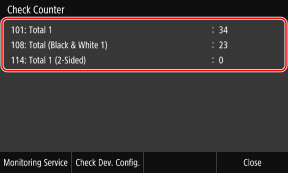
[101: Total 1]
Displays the total number of pages printed.
[108: Total (Black & White 1)]
Displays the total number of pages printed in black and white.
[114: Total 1 (2-Sided)]
Displays the total number of pages printed with 2-sided.
 |
Operations Available on the Check Counter ScreenPress [Monitoring Service] to check the connection to the monitoring server. Perform this operation to send the information of the machine regularly to the monitoring server. Press [Check Dev. Config.] to check the configuration of options on the machine. |
For the Black and White LCD Model
This section describes how to check the number of printed pages using the operation panel.
You can also check this information using Remote UI from a computer. Checking Usage and Logs with Remote UI
You can also check this information using Remote UI from a computer. Checking Usage and Logs with Remote UI
1
Press  on the operation panel. Operation Panel
on the operation panel. Operation Panel
 on the operation panel. Operation Panel
on the operation panel. Operation PanelThe [Status Monitor] screen is displayed.
2
Press [Device Status] 

 [Check Counter]
[Check Counter] 
 .
.


 [Check Counter]
[Check Counter] 
 .
.The [Check Counter] screen is displayed.
3
Select the item you want to check, and press  .
.
 .
.4
Check the number of printed pages.
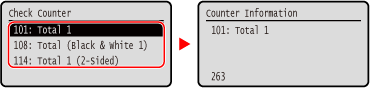
[101: Total 1]
Displays the total number of pages printed.
[108: Total (Black & White 1)]
Displays the total number of pages printed in black and white.
[114: Total 1 (2-Sided)]
Displays the total number of pages printed with 2-sided.