Printing from a USB Memory Device (Memory Media Print)
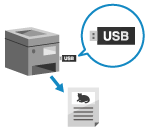 | With Memory Media Print, you can print PDF, JPEG, and TIFF files directly from a USB memory device inserted into the machine without using a computer or printer driver. You can also preview JPEG and TIFF image files on the operation panel before printing. This is convenient when printing files on a computer without a network connection or from an external device. |
Required Preparations |
Configure the settings to print data from a USB memory device. Preparing to Print from a USB Memory Device * By default, LBP674Cx does not allow printing. |
Touch Panel Model
1
Insert a USB memory device into the USB port on the machine. Inserting and Removing a USB Memory Device
If the memory media operation screen appears, press [Memory Media Print], and proceed to step 3.
2
On the operation panel, press [Memory Media Print] in the [Home] screen. [Home] Screen
The files and folders of the USB memory device are displayed.
3
Select the checkboxes of the files to print. Screen for Selecting Files in USB Memory Device
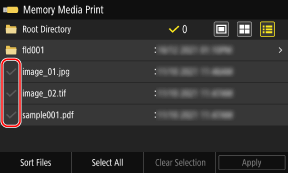
You can select multiple files.
* Only files in the same folder can be selected at the same time. If you move the folder, the file selection is canceled.
* You cannot select both PDF files and image files (JPEG or TIFF files) at the same time.
4
Press [Apply].
The Memory Media Print settings screen is displayed.
5
Configure the print settings. Memory Media Print Settings (Touch Panel Model)/Receiving and Printing I-Faxes
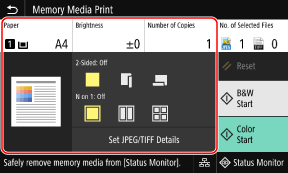
6
Press [Start B&W] or [Start Color].
Printing starts.
To print in black and white, press [Start B&W]. To print in color, press [Start Color].
To cancel printing, use the control panel to cancel printing. Canceling Printing with the Operation Panel
Use [Status Monitor] to view the print job status and log. Viewing the Print Job Status and Log
7
When printing is completed, remove the USB memory device. Removing the USB Memory Device
Black and White LCD Model
1
Insert a USB memory device into the USB port on the machine. Inserting and Removing a USB Memory Device
If the memory media operation screen appears, select [<Yes>] and press  , and proceed to step 3.
, and proceed to step 3.
 , and proceed to step 3.
, and proceed to step 3.2
On the operation panel, select [Memory Media Print] in the [Home] screen, and press  . [Home] Screen
. [Home] Screen
 . [Home] Screen
. [Home] Screen3
Select [Select File and Print] and press  . Screen for Selecting Files in USB Memory Device
. Screen for Selecting Files in USB Memory Device
 . Screen for Selecting Files in USB Memory Device
. Screen for Selecting Files in USB Memory DeviceThe files and folders of the USB memory device are displayed.
To change the file display order, select [Sort Files] at the bottom of the screen, and press  .
.
You can also change the default file display method and display order settings. [File Sort Default Settings]
 .
.You can also change the default file display method and display order settings. [File Sort Default Settings]
To print the list of JPEG files, select [Index Print] and press  .
.
 .
.4
Select the files to print and press  .
.
 .
.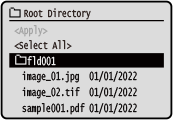
You can select multiple files.
* Only files in the same folder can be selected at the same time. If you move the folder, the file selection is canceled.
* You cannot select both PDF files and image files (JPEG or TIFF files) at the same time.
5
Select [<Apply>] and press  .
.
 .
. The Memory Media Print settings screen is displayed.
6
Configure the print settings. Memory Media Print Settings (Touch Panel Model)
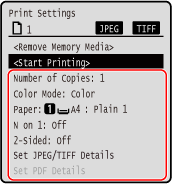
7
Select [<Start Printing>] and press  .
.
 .
.rinting starts.
To cancel printing, use the control panel to cancel printing. Canceling Printing with the Operation Panel
Use [Status Monitor] to view the print job status and log. Viewing the Print Job Status and Log
8
When printing is completed, remove the USB memory device. Removing the USB Memory Device