Items Displayed on the <Home> Screen
This section describes the items displayed on the <Home> screen.
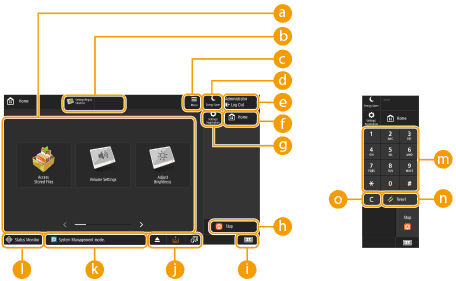
 Function buttons
Function buttons
These buttons enable you to open the basic function screens, such as "Access Stored Files."
When frequently used settings are registered as <Personal>/<Shared>, they are added as buttons.

When you press and hold a button, you can change the display position of the button.
 Shortcuts
Shortcuts
You can assign shortcuts to frequently used function buttons. Creating a Shortcut for a Frequently Used Function
 <Menu>
<Menu>
This button enables you to customize and manage the <Home> screen.
Customizing the <Home> screen enables you to change the background and button size.Customizing the <Home> Screen
Customizing the <Home> screen enables you to change the background and button size.Customizing the <Home> Screen

You can also display <Menu> by pressing and holding the background of the <Home> screen.
 <Energy Saver>
<Energy Saver>
Press to put the machine into sleep mode. Entering Sleep Mode
 <Log In>/<Log Out>
<Log In>/<Log Out>
You can log in/log out by pressing this button. Logging into the Machine
 <Home>
<Home>
You can display the <Home> screen by pressing this button.
 <Settings/Registration>
<Settings/Registration>
Press to start specifying many of the settings for the machine, such as <Preferences> or <Set Destination>. Settings/Registration
Stop
 <Stop>
<Stop>
Stops a print job. Canceling Print Jobs
 Counter/Device Information
Counter/Device Information
Press to display the total number of pages used for printing on the touch panel display. You can also check the serial number and IP address of the machine, and the device information of optional products. You can also use this item to check the version information of the security chip used for encryption of data in storage. Checking the Number of Pages for Print
 Button display area
Button display area
Depending on the mode and usage status of the machine, the following three types of buttons appear from left to right. Note that the buttons displayed differ depending on your model and the installed options.
Button to the procedure for recovery/replacement/supply
 : Paper jam recovery procedure screen
: Paper jam recovery procedure screen : Staple jam recovery procedure screen or staple cartridge replacement procedure screen
: Staple jam recovery procedure screen or staple cartridge replacement procedure screen : Toner cartridge replacement procedure screen
: Toner cartridge replacement procedure screen : Waste toner container replacement procedure screen
: Waste toner container replacement procedure screen : Staple waste/punch waste/trim waste removal procedure screen
: Staple waste/punch waste/trim waste removal procedure screen : Replacement part replacement procedure screen
: Replacement part replacement procedure screen<Switch Language/Keyboard> button
 : Display language/keyboard switching screen
: Display language/keyboard switching screen Status display area
Status display area
The status of the machine, processes that are executing, errors, etc. are displayed via messages and icons. Countermeasures for Each Message
 <Status Monitor>
<Status Monitor>
You can check the printer status and cancel printing. It also enables you to check detailed information on paper and the amount of remaining toner, etc. Using the Touch Panel Display
 Numeric keys ([0] to [9], [*], [#])
Numeric keys ([0] to [9], [*], [#])
Press to enter numerical values, *, and #. Entering Characters
 <Reset>
<Reset>
Press to cancel the settings and restore the previously specified settings.
 <C>
<C>
Press to clear entered values or characters.

 to
to  are displayed on screens other than the <Home> screen.
are displayed on screens other than the <Home> screen.