
Registering a Combination of Frequently Used Functions
If you use the same settings every time for a basic function or want to save complicated settings, you can register settings as favorite settings, which can then be conveniently recalled.
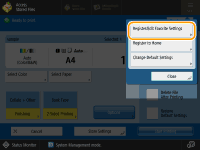
 |
The settings stored in memory are not deleted, even if the main power is turned OFF. |
Registering Settings
Example: Print Function
1
Press <Access Stored Files>, select a mail box, select a file to print, press <Print> and specify the settings you want to register.
<Home> Screen
<Home> Screen
2
Press 
 <Register/Edit Favorite Settings>.
<Register/Edit Favorite Settings>.

 <Register/Edit Favorite Settings>.
<Register/Edit Favorite Settings>.3
Select a button, and press <Register>.
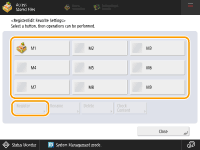
To change a button name, select the button, press <Rename>, and enter the new name.
To delete registered settings, select the button and press <Delete>.
The name for the button is not deleted. To change a key name, press <Rename>.
If an address included in a favorite settings button is deleted from the address book, it is also deleted from the settings registered in the favorite settings button.
4
Press <Yes>  <Close>.
<Close>.
 <Close>.
<Close>.For certain functions, press <Next>, enter a comment as necessary, and press <OK>. You can set <Show Comments> to <On> to display comments.
Recalling Registered Settings
Example: Print Function
1
Press <Access Stored Files>, select a mail box, select a file to print and press <Print>. <Home> Screen
2
Press <Change Print Settings> and <Favorite Settings>.
3
Select the button  press <OK>
press <OK>  <Yes>.
<Yes>.
 press <OK>
press <OK>  <Yes>.
<Yes>.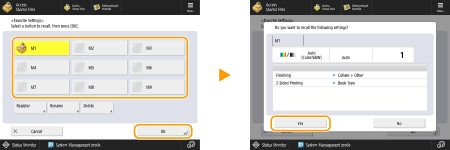 (Items shown on the screen may differ depending on your model and options.) |
You can also change the settings you recall after pressing <Yes>.
4
Press <Start Printing>.
Printing starts.
 |
The limit to the number of <Favorite Settings> you can register is as follows. Access Stored Files: 9 |