
Checking the Remaining Amount of Consumables
When you press  (Status Monitor), the Status Monitor screen is displayed, allowing you to check the toner level or other status indications.
(Status Monitor), the Status Monitor screen is displayed, allowing you to check the toner level or other status indications.
 (Status Monitor), the Status Monitor screen is displayed, allowing you to check the toner level or other status indications.
(Status Monitor), the Status Monitor screen is displayed, allowing you to check the toner level or other status indications.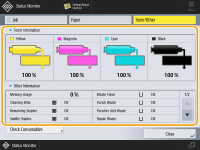
 |
You can check the remaining amount of consumables from the Remote UI. Checking the Machine Status |
 |
Some items may not be displayed depending on the installation status of optional equipment. |
Checking the Remaining Toner Level
It is recommended that you check the remaining toner level before printing a large job to determine whether or not to prepare a new toner cartridge.
Press  (Status Monitor)
(Status Monitor)  <Toner/Other>
<Toner/Other>  Checking the Remaining Toner Level.
Checking the Remaining Toner Level.
 (Status Monitor)
(Status Monitor)  <Toner/Other>
<Toner/Other>  Checking the Remaining Toner Level.
Checking the Remaining Toner Level.Checking the Space Remaining in the Waste Toner Container
It is recommended that you check the space remaining in the waste toner container before performing a large job to determine whether or not to prepare a new waste toner container.
Press  (Status Monitor)
(Status Monitor)  <Toner/Other>
<Toner/Other>  check <Waste Toner Container>.
check <Waste Toner Container>.
 (Status Monitor)
(Status Monitor)  <Toner/Other>
<Toner/Other>  check <Waste Toner Container>.
check <Waste Toner Container>.Checking the Remaining Amount of Staples and Saddle Stitch Staples
It is recommended that you check the remaining amount of staples and saddle stitch staples before performing an operation which will consume a large number of staples, especially when printing a large number of booklets, in order to determine whether to prepare a new staple case.
Press  (Status Monitor)
(Status Monitor)  <Toner/Other>
<Toner/Other>  check <Remaining Staples> and <Saddle Staples>.
check <Remaining Staples> and <Saddle Staples>.
 (Status Monitor)
(Status Monitor)  <Toner/Other>
<Toner/Other>  check <Remaining Staples> and <Saddle Staples>.
check <Remaining Staples> and <Saddle Staples>.Checking the Amount of Remaining Glue
Make sure to check the amount of remaining glue to determine if you need to add glue, especially when glue consumption increases, such as before perfect binding.
Press  (Status Monitor)
(Status Monitor)  <Toner/Other>
<Toner/Other>  check <Remaining Glue>.
check <Remaining Glue>.
 (Status Monitor)
(Status Monitor)  <Toner/Other>
<Toner/Other>  check <Remaining Glue>.
check <Remaining Glue>.Checking the Amount of Staple Waste
Check whether the staple waste is full, especially before performing an operation that will consume a large amount of staples, such as printing a large number of booklets.
Press  (Status Monitor)
(Status Monitor)  <Toner/Other>
<Toner/Other>  Check <Staple Waste>.
Check <Staple Waste>.
 (Status Monitor)
(Status Monitor)  <Toner/Other>
<Toner/Other>  Check <Staple Waste>.
Check <Staple Waste>.Checking the Amount of Punch Waste
Check whether the punch waste is full, especially before punching a large number of holes.
Press  (Status Monitor)
(Status Monitor)  <Consumables/Others>
<Consumables/Others>  <Punch Waste> and/or <Toner/Other>.
<Punch Waste> and/or <Toner/Other>.
 (Status Monitor)
(Status Monitor)  <Consumables/Others>
<Consumables/Others>  <Punch Waste> and/or <Toner/Other>.
<Punch Waste> and/or <Toner/Other>.Checking the Amount of Trim Waste
Check whether the trim waste is full, especially before performing an operation that will greatly increase the trim waste, such as printing a large number of booklets.
Press  (Status Monitor)
(Status Monitor)  <Toner/Other>
<Toner/Other>  Check <Booklet Trim Waste> and/or <Perfect Binder Waste>.
Check <Booklet Trim Waste> and/or <Perfect Binder Waste>.
 (Status Monitor)
(Status Monitor)  <Toner/Other>
<Toner/Other>  Check <Booklet Trim Waste> and/or <Perfect Binder Waste>.
Check <Booklet Trim Waste> and/or <Perfect Binder Waste>.Checking the Item Name of Consumables
Check the Item Name of consumables.
Press  (Status Monitor)
(Status Monitor)  <Toner/Other>
<Toner/Other>  <Check Consumables>.
<Check Consumables>.
 (Status Monitor)
(Status Monitor)  <Toner/Other>
<Toner/Other>  <Check Consumables>.
<Check Consumables>.<Toner/Waste Toner> Screen
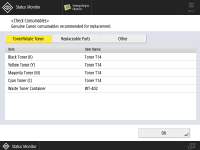
<Item>, <Item Name> are displayed.
<Replaceable Parts> Screen
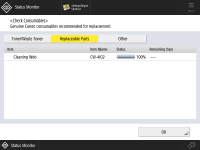
<Item>, <Item Name>, <Status>, <Remaining Days> are displayed.
<Other> Screen
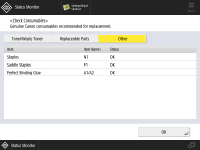
<Item>, <Item Name>, and <Status> are displayed.