
Setting up the Network Environment
The machine can be connected to a network via the "imagePRESS Server." Carry out the necessary setup required for your environment.
 |
This section describes the network connection with a LAN cable and network settings on the control panel. For details about the network settings, see the manual of the "imagePRESS Server." For safe useIf you connect the machine to a network without appropriate security measures, there are risks that the machine might receive unauthorized access from third parties. Set up network security to secure important data and information. Configuring the Network Security Settings |
Confirm before handling
Follow the procedure below to make a connection to a network.
 |  | Confirm first. Are the machine and the "imagePRESS Server" properly connected? For details, see the instruction manual of the "imagePRESS Server" and Connecting to a Wired LAN. Is setup of the "imagePRESS Server" network completed? If the setup is not completed, you cannot use the devices on a network even after completing the following steps.  Depending on your environment, you may need to change the settings of the network communication system (half-duplex/full-duplex) and Ethernet type (1000BASE-T/100BASE-TX/10BASE-T). For details, contact the network administrator. | ||
 | ||||
 |  | Enable the network settings of the machine. | ||
 | ||||
 | 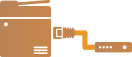 | Connect the machine to a router. Is the LAN cable connector plugged into the proper place securely? Insert the connector until it clicks. | ||
 | ||||
 | 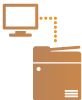 | Confirm that proper connection is completed. Start the Remote UI from a computer (Starting the Remote UI). If the Remote UI screen is displayed, the connection is completed. |
 |
When <Sleep Mode Energy Use> is set to <Low>Depending on the utility software, communication may fail if the machine is in sleep mode. Return the machine from sleep status (Entering Sleep Mode), or set <Sleep Mode Energy Use> to <Compensate for Network Comm.>. <Sleep Mode Energy Use> |