Copying Both Sides of ID Cards onto One Sheet
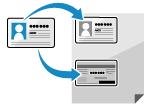 | You can use the ID Card Copy function to copy the front and back sides of a driver's license or other ID card on the same sheet of paper at 100% magnification. This can be quickly performed from the operation panel [Home] screen or using  . This is useful such as when copying ID cards at reception. . This is useful such as when copying ID cards at reception. |
Placing the ID card on the platen glass
1
Open the feeder or platen glass cover.
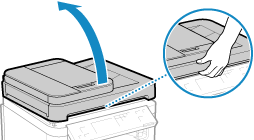
2
Place the front of the ID card face down on the platen glass in the portrait orientation while aligning the corner of the ID card with the top left corner of the platen glass.
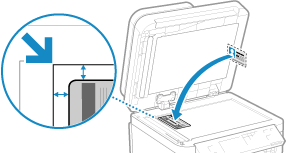
Place the ID card slightly away from the edge of the platen glass.
3
Gently close the feeder or platen glass cover.
Copying ID Cards (Touch Panel Model)
1
On the operation panel, press [ID Card Copy] in the [Home] screen. [Home] Screen
The copy screen is displayed.
2
Set the number of copies.
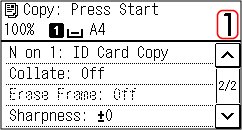
Use the numeric keys to enter the number of copies.
3
* When you make copies using the ID Card Copy function, the copy ratio is fixed at 100%.
4
Press  .
.
 .
.The front of the ID card is scanned.
5
When [Scan Next: Press Start] is displayed, turn over the ID card and place it on the platen glass.
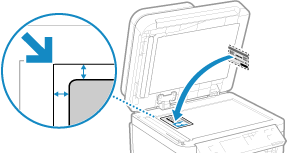
Place the back of the ID card face down in the same way as the front.
6
Press  .
.
 .
.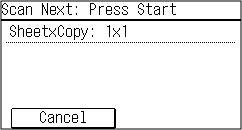
The back of the ID card is scanned and copying starts.
To cancel copying, press [Cancel]  [Yes]. Canceling Copy Operations
[Yes]. Canceling Copy Operations
 [Yes]. Canceling Copy Operations
[Yes]. Canceling Copy OperationsUse [Status Monitor] to view the copy job status. Viewing the Print Job Status and Log
Copying ID Cards (5 Lines LCD Model)
1
On the operation panel, press  . Operation Panel
. Operation Panel
 . Operation Panel
. Operation PanelThe copy screen is displayed.
2
Set the number of copies.
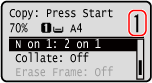
Press  /
/ 
 [Number of Copies]
[Number of Copies] 
 , set the number of copies, and then press
, set the number of copies, and then press  .
.
 /
/ 
 [Number of Copies]
[Number of Copies] 
 , set the number of copies, and then press
, set the number of copies, and then press  .
.3
* When you make copies using the ID Card Copy function, the copy ratio is fixed at 100%.
4
Press  .
.
 .
.The front of the ID card is scanned.
5
When [Scan Next: Press Start] is displayed, turn over the ID card and place it on the platen glass.
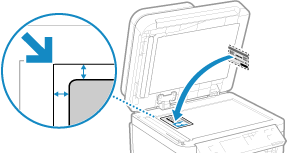
Place the back of the ID card face down in the same way as the front.
6
Press  .
.
 .
.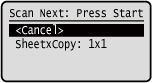
The back of the ID card is scanned and copying starts.
Use [Status Monitor] to view the copy job status. Viewing the Print Job Status and Log