Canceling Printing
You can cancel printing from a computer. To cancel printing after the print data has been sent to the machine, use the operation panel or Remote UI.
Canceling Printing from a Computer
When Using Windows
If the printing screen is displayed, click [Cancel].
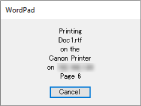
If the above screen is not displayed, double-click the printer icon in the Windows notification area, select the document to cancel, and click [Document]  [Cancel]
[Cancel]  [Yes].
[Yes].
 [Cancel]
[Cancel]  [Yes].
[Yes].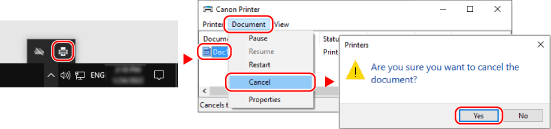
If the printer icon is not displayed in the Windows notification area or the document to be canceled is not displayed, the print data is sent to the machine after being processed on the computer.
In this case, cancel printing using the operation panel of the machine or Remote UI. Canceling Printing with the Operation Panel
In this case, cancel printing using the operation panel of the machine or Remote UI. Canceling Printing with the Operation Panel
When Using macOS
Click the printer icon in the Dock, select the document to cancel, and click [ ].
].
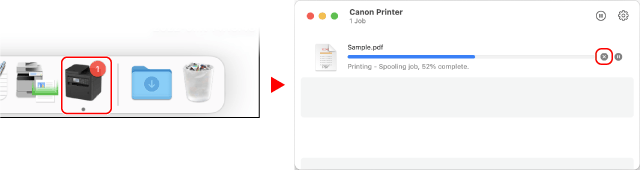
Canceling Printing with the Operation Panel
Touch Panel Model
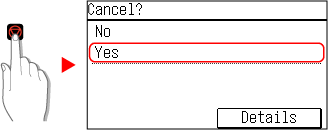
If the job list screen is displayed, select the job to cancel, and press [Yes].
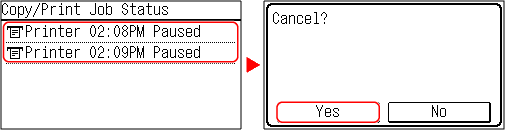
5 Lines LCD Model
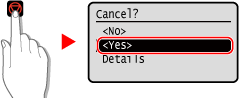
If the job list screen is displayed, select the job to cancel, and press 
 [<Yes>]
[<Yes>] 
 .
.

 [<Yes>]
[<Yes>] 
 .
.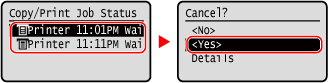
Canceling Printing with Remote UI
You can cancel printing with [Status Monitor/Cancel]  [Job Status] screen in [Print] of Remote UI. Checking Usage and Logs with Remote UI
[Job Status] screen in [Print] of Remote UI. Checking Usage and Logs with Remote UI
 [Job Status] screen in [Print] of Remote UI. Checking Usage and Logs with Remote UI
[Job Status] screen in [Print] of Remote UI. Checking Usage and Logs with Remote UI on the operation panel
on the operation panel  on the operation panel
on the operation panel