
Copy Operations
This section describes the basic copy operations when copying documents, photos, and other printed materials ("originals").
 |
When copying originals that have text or images extending to the edges without margins, the copy may printed with an area missing around the edge. For the size of the margin, see the basic specifications. Basic Specifications |
Touch Panel Model
1
Place the original. Placing Originals
2
On the operation panel, press [Copy] in the [Home] screen. [Home] Screen
The copy screen is displayed.
3
Set the Number of Copies, and Copy Ratio.
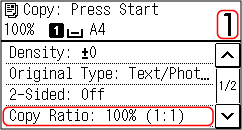
[Number of Copies]
Specify the number of copies.
Use the numeric keys to enter the number of copies.
Use the numeric keys to enter the number of copies.
[Copy Ratio]
Set the ratio for enlarging or reducing copies.
Setting a Custom Copy Ratio
Press [Custom Ratio], enter a custom ratio using the numeric keys, or press  /
/  , and then press [Apply].
, and then press [Apply].
You can specify a value from 25% to 400% in 1% increments.
 /
/  , and then press [Apply].
, and then press [Apply].You can specify a value from 25% to 400% in 1% increments.
Automatically Setting the Copy Ratio for a Standard Size
Select a fixed copy ratio from the list.
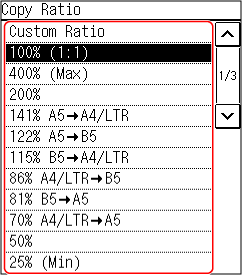
4
Configure the other copy settings, as needed. Additional Copying Features (Touch Panel Model)
You can perform 2-sided copying and adjust the image quality and other settings to suit your original and purpose.
5
Press  .
.
 .
.Copying starts.
To cancel copying, press [Cancel]  [Yes]. Canceling Copy Operations
[Yes]. Canceling Copy Operations
 [Yes]. Canceling Copy Operations
[Yes]. Canceling Copy OperationsUse [Status Monitor] to view the copy job status. Checking the Copy Status
 When [Scan Next: Press Start] appears
When [Scan Next: Press Start] appears
When an original is placed on the platen glass and copied using 2-sided copying, N on1 or collate, the screen is displayed for scanning the next original.
1 | Select the original size. Only displayed when 2-sided copying is specified. |
2 | Place the next original on the platen glass, and press  . .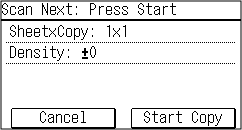 The next original is scanned, and the same screen is displayed. Repeat this process until scanning of all originals is completed. You can also press [Density]to change the settings for each original. If the size of the original is different, part of the image may be missing, or the image may be printed smaller on the paper. |
3 | Press [Start Copy]. The scanned originals are printed. |
5 Lines LCD Model
1
Place the original. Placing Originals
2
The copy screen is displayed.
3
Set the Number of Copies, and Copy Ratio.
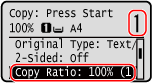
[Number of Copies]
Specify the number of copies.
Use /
/  , or the numeric keys to enter the number of copies, and then press
, or the numeric keys to enter the number of copies, and then press  .
.
Use
 /
/  , or the numeric keys to enter the number of copies, and then press
, or the numeric keys to enter the number of copies, and then press  .
.[Copy Ratio]
Set the ratio for enlarging or reducing copies.
Setting a Custom Copy Ratio
Press [Custom Ratio], enter a custom ratio using the numeric keys, and then press [Apply].
You can specify a value from 25% to 400% in 1% increments.
You can specify a value from 25% to 400% in 1% increments.
Automatically Setting the Copy Ratio for a Standard Size
Select a fixed copy ratio from the list, and press  .
.
 .
.
4
Configure the other copy settings, as needed. Additional Copying Features (5 Lines LCD Model)
You can perform 2-sided copying and adjust the image quality and other settings to suit your original and purpose.
5
Press  .
.
 .
.Copying starts.
Use [Status Monitor] to view the copy job status. Checking the Copy Status
 When [Scan Next: Press Start] appears
When [Scan Next: Press Start] appears
When an original is placed on the platen glass and copied using 2-sided copying or N on 1, the screen is displayed for scanning the next original.
1 | Select original size. Only displayed when 2-sided copying is specified. |
2 | Place the next original on the platen glass, and press  . .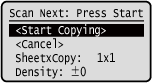 The next original is scanned, and the same screen is displayed. Repeat this process until scanning of all originals is completed. You can also press [Density]   to change the settings for each original. to change the settings for each original.If the size of the original is different, part of the image may be missing, or the image may be printed smaller on the paper. |
3 | Press [<Start Copying>]   . .The scanned originals are printed. |