Using Paper Save Copy
Use the Paper Save Copy function to copy a multi-page original onto fewer sheets of paper than the original. This allows you to quickly make copies using a combination of N on 1 and 2-sided copying from the [Home] screen on the operation panel.
Touch Panel Model
1
Place the original. Placing Originals
2
On the operation panel, press [Paper Save] in the [Home] screen. [Home] Screen
The [Paper Save Copy] screen is displayed.
3
Select a combination of the number of pages to be combined and whether to use 2-sided copying.
[2 on 1 1->2-Sided]
Combine a 2-page original onto one side of a sheet of paper using 2-sided copying.
[4 on 1 1->2-Sided]
Combine a 4-page original onto one side of a sheet of paper using 2-sided copying.
[2 on 1 1->1-Sided]
Combine a 2-page original onto one side of a sheet of paper using 1-sided copying.
[4 on 1 1->1-Sided]
Combine a 4-page original onto one side of a sheet of paper using 1-sided copying.
4
Select the size of the placed original.
The copy screen is displayed.
5
Set the number of copies.
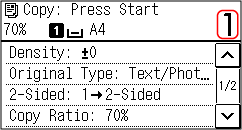
Use the numeric keys to enter the number of copies.
* When you use Paper Save to make copies, the copy ratio is set automatically according to the paper size used for copying and the number of pages being combined. You can also press [Copy Ratio] to manually change the copy ratio.
6
Configure the other copy settings, as needed. Additional Copying Features (Touch Panel Model)
You can adjust the density and image quality.
You can change the number of pages to be combined and the 2-sided copy settings selected in 3.
7
Press  .
.
 .
.Copying starts.
To cancel copying, press [Cancel]  [Yes]. Canceling Copy Operations
[Yes]. Canceling Copy Operations
 [Yes]. Canceling Copy Operations
[Yes]. Canceling Copy OperationsUse [Status Monitor] to view the copy job status. Viewing the Print Job Status and Log
 When [Scan Next: Press Start] appears
When [Scan Next: Press Start] appears
When an original is placed on the platen glass and copied using 2-sided copying , N on1 or collate, the screen is displayed for scanning the next original.
1 | Select the paper size. Only displayed when 2-sided copying is specified. |
2 | Place the next original on the platen glass, and press  . .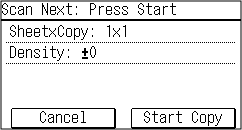 The next original is scanned, and the same screen is displayed. Repeat this process until scanning of all originals is completed. You can also press [Density]to change the settings for each original. If the size of the original is different, part of the image may be missing, or the image may be printed smaller on the paper. |
3 | Press [Start Copy]. The scanned originals are printed. |
5 Lines LCD Model
1
Place the original. Placing Originals
2
The [Paper Save Copy] screen is displayed.
3
Select a combination of the number of pages to be combined and whether to use 2-sided copying, and Press  .
.
 .
.[2 on 1 1->2-Sided]
Combine a 2-page original onto one side of a sheet of paper using 2-sided copying.
[4 on 1 1->2-Sided]
Combine a 4-page original onto one side of a sheet of paper using 2-sided copying.
[2 on 1 1->1-Sided]
Combine a 2-page original onto one side of a sheet of paper using 1-sided copying.
[4 on 1 1->1-Sided]
Combine a 4-page original onto one side of a sheet of paper using 1-sided copying.
4
Select the size of the placed original, and press  .
.
 .
.The copy screen is displayed.
5
Set the number of copies.
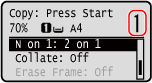
Press  /
/ 
 [Number of Copies]
[Number of Copies] 
 , set the number of copies, and then press
, set the number of copies, and then press  .
.
 /
/ 
 [Number of Copies]
[Number of Copies] 
 , set the number of copies, and then press
, set the number of copies, and then press  .
.* When you use Paper Save to make copies, the copy ratio is set automatically according to the paper size used for copying and the number of pages being combined. You can also press [Copy Ratio] to manually change the copy ratio.
6
Configure the other copy settings, as needed. Additional Copying Features (5 Lines LCD Model)
You can adjust the density and image quality.
You can change the number of pages to be combined and the 2-sided copy settings selected in 3.
7
Press  .
.
 .
.Copying starts.
Use [Status Monitor] to view the copy job status. Viewing the Print Job Status and Log
 When [Scan Next: Press Start] appears
When [Scan Next: Press Start] appears
When an original is placed on the platen glass and copied using 2-sided copying or N on 1, the screen is displayed for scanning the next original.
1 | Select the Paper size. Only displayed when 2-sided copying is specified. |
2 | Place the next original on the platen glass, and press  . .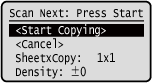 The next original is scanned, and the same screen is displayed. Repeat this process until scanning of all originals is completed. You can also press [Density]   ,to change the settings for each original. ,to change the settings for each original.If the size of the original is different, part of the image may be missing, or the image may be printed smaller on the paper. |
3 | Press [<Start Copying>]   . .The scanned originals are printed. |
 |
When pages are combined, a margin may be created around the copied images. |