Copying Multiple Passports onto One Sheet
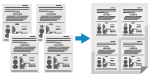 | You can use the Passport Copy function to copy multiple passports together onto one sheet of paper. This can be quickly performed from the [Home] screen on the operation panel. |
Placing a passport on the platen glass
1
Open the feeder or platen glass cover.
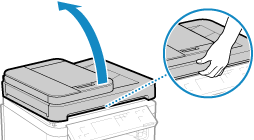
2
Place the page to be scanned face down while aligning the corner of the passport with the top left corner of the platen glass, as shown.
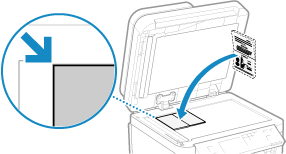
Place the ID card slightly away from the edge of the platen glass.
3
Gently close the feeder or platen glass cover.
Copying Passport (Touch Panel Model)
1
On the operation panel, press [Passprt Cpy] in the [Home] screen. [Home] Screen
The [Passport Copy] screen is displayed.
2
Select a combination of the number of passports and whether to use 2-sided printing.
[2 on 1 (2-Sided)]
Combines two passports onto one side of a sheet of paper by copying with 2-sided printing. Copies four passports onto both sides of a sheet of paper with 2-sided printing.
[4 on 1 (2-Sided)]
Combines four passports onto one side of a sheet of paper by copying with 2-sided printing. Copies eight passports onto both sides of a sheet of paper with 2-sided printing.
[2 on 1]
Combines two passports onto one side of a sheet of paper.
[4 on 1]
Combines four passports onto one side of a sheet of paper.
The copy screen is displayed.
3
Set the number of copies.
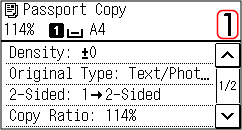
Use the numeric keys to enter the number of copies.
* When you use Passport Copy to make copies, the copy ratio is set automatically according to the size of the paper used for copying and the number of passports to combine. You can also press [Copy Ratio] to change the copy ratio manually.
4
Configure the other copy settings, as needed. Additional Copying Features (Touch Panel Model)
You can adjust the density and image quality.
You can change the number of passports to combine (N on 1) and the 2-sided copy settings selected in 3.
5
Press  .
.
 .
.The first passport is scanned.
6
When [Scan Next: Press Start] is displayed, place the next passport on the platen glass, and press  .
.
 .
.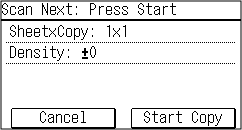
The next passport is scanned, and the same screen is displayed.
Repeat this process until scanning of all passports is completed.
Repeat this process until scanning of all passports is completed.
You can also press [Density] to change the settings for each passport.
7
Press [Start Copy].
The scanned passports are printed.
To cancel copying, press [Cancel]  [Yes]. Canceling Copy Operations
[Yes]. Canceling Copy Operations
 [Yes]. Canceling Copy Operations
[Yes]. Canceling Copy OperationsUse [Status Monitor] to view the copy job status. Viewing the Print Job Status and Log
Copying Passport (5 Lines LCD Model)
1
On the operation panel, press [Passprt Cpy] in the [Home] screen, and press  . [Home] Screen
. [Home] Screen
 . [Home] Screen
. [Home] ScreenThe [Passport Copy] screen is displayed.
2
Select a combination of the number of passports and whether to use 2-sided printing.
[2 on 1 (2-Sided)]
Combines two passports onto one side of a sheet of paper by copying with 2-sided printing. Copies four passports onto both sides of a sheet of paper with 2-sided printing.
[4 on 1 (2-Sided)]
Combines four passports onto one side of a sheet of paper by copying with 2-sided printing. Copies eight passports onto both sides of a sheet of paper with 2-sided printing.
[2 on 1]
Combines two passports onto one side of a sheet of paper.
[4 on 1]
Combines four passports onto one side of a sheet of paper.
3
Press  .
.
 .
.The copy screen is displayed.
4
Set the number of copies.
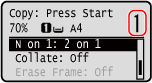
Press  /
/ 
 [Number of Copies]
[Number of Copies] 
 , set the number of copies, and then press
, set the number of copies, and then press  .
.
 /
/ 
 [Number of Copies]
[Number of Copies] 
 , set the number of copies, and then press
, set the number of copies, and then press  .
.* When you use Passport Copy to make copies, the copy ratio is set automatically according to the size of the paper used for copying and the number of passports to combine. You can also press [Copy Ratio] to change the copy ratio manually.
5
Configure the other copy settings, as needed. Additional Copying Features (5 Lines LCD Model)
You can adjust the density and image quality.
You can change the number of passports to combine (N on 1) and the 2-sided copy settings selected in 3.
6
Press  .
.
 .
.The first passport is scanned.
7
When [Scan Next: Press Start] is displayed, place the next passport on the platen glass, and press  .
.
 .
.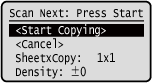
The next passport is scanned, and the same screen is displayed.
Repeat this process until scanning of all passports is completed.
Repeat this process until scanning of all passports is completed.
You can also press [Density] to change the settings for each passport.
8
Press [<Start Copying>] 
 .
.

 .
.The scanned passports are printed.
Use [Status Monitor] to view the copy job status. Viewing the Print Job Status and Log