Checking the Number of Printed Pages (Check Counter)
You can display a counter showing the total number of pages copied and printed to date by black & white.
The number of printed pages includes received faxes and printed reports and lists.
The number of printed pages includes received faxes and printed reports and lists.
This section describes how to check the number of printed pages using the operation panel.
You can also check this information using Remote UI from a computer. Checking Usage and Logs with Remote UI
You can also check this information using Remote UI from a computer. Checking Usage and Logs with Remote UI
Touch Panel Model
1
Press  on the operation panel. Operation Panel
on the operation panel. Operation Panel
 on the operation panel. Operation Panel
on the operation panel. Operation Panel2
Press [Device Status]  [Check Counter].
[Check Counter].
 [Check Counter].
[Check Counter].3
Select the item you want to check.
4
Check the number of printed pages.
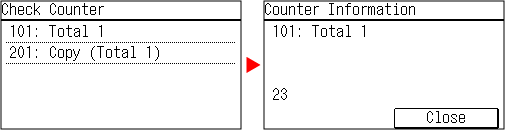
[101: Total 1]
Displays the total number of pages copied and printed.
[201: Copy (Total 1)]
Displays the total number of copied pages.
5 Lines LCD Model
1
The [Status Monitor] screen is displayed.
2
Press [Device Status] 

 [Check Counter]
[Check Counter] 
 .
.


 [Check Counter]
[Check Counter] 
 .
.The [Check Counter] screen is displayed.
3
Select the item you want to check, and press  .
.
 .
.4
Check the number of printed pages.
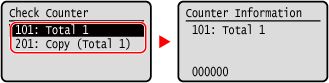
[101: Total 1]
Displays the total number of pages copied and printed.
[201: Copy (Total 1)]
Displays the total number of copied pages.