Operation Panel
Use the operation panel to operate the machine and configure the settings. If the display is difficult to see, adjust the angle of the operation panel, as shown on the right. (Touch Panel Model) | 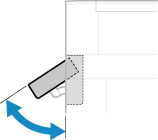 |
Operation Panel of Touch Panel Model
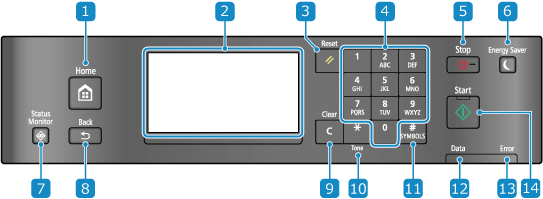
 Home key (
Home key ( )
)
Displays the [Home] screen. [Home] Screen
 Display
Display
Displays the screens for operating the functions, usage, messages, and other information. This touch panel can be operated by directly touching the screen with your finger. Using the Operation Panel
 Reset Key (
Reset Key ( )
)
Clears the settings and returns the printer to its previous status.
 Numeric keys (
Numeric keys ( to
to  )
)
Enter numbers or characters. Entering Characters Using the Operation Panel (Touch Panel Model)
 Stop key (
Stop key ( )
)
Cancels printing and other operations.
 Energy Saver key (
Energy Saver key ( )
)
Puts the machine into sleep mode to reduce power consumption. In sleep mode,  lights up yellow-green. Reducing Power Consumption (Sleep Mode)
lights up yellow-green. Reducing Power Consumption (Sleep Mode)
 lights up yellow-green. Reducing Power Consumption (Sleep Mode)
lights up yellow-green. Reducing Power Consumption (Sleep Mode) Status Monitor key (
Status Monitor key ( )
)
Check the information of the machine, usage and logs, network settings, and error information. [Status Monitor] Screen
 Back key (
Back key ( )
)
Returns you to the previous screen.
 Clear key (
Clear key ( )
)
Deletes the entered numbers and text.
 Uppercase/lowercase/numeric/tone key (
Uppercase/lowercase/numeric/tone key ( )
)
Changes the character type or sends a tone signal via the pulse dialing line.
 Symbol key (
Symbol key ( )
)
 Data indicator
Data indicator
Blinks when an operation is being performed, such as during printing, and lights up when data is waiting to be processed.
 Error indicator
Error indicator
Blinks or lights up when a paper jam or other error occurs.
 Start key (
Start key ( )
)
Press this to start scanning or copying.
Operation Panel of 5 Lines LCD Model
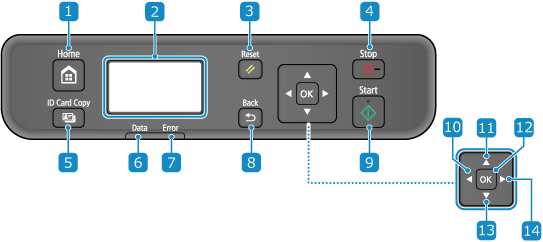
 Home key (
Home key ( )
)
Displays the [Home] screen. [Home] Screen
 Display
Display
Displays the screens for operating the functions, usage, messages, and other information. Using the Operation Panel
 Reset key (
Reset key ( )
)
Clears the settings and returns the printer to its previous status.
 Stop key (
Stop key ( )
)
Cancels printing and other operations.
 ID Card Copy key (
ID Card Copy key ( )
)
You can use this to copy the front and back sides of a driver's license or other ID card on the same sheet of paper at 100% magnification. Copying Both Sides of ID Cards onto One Sheet
 Data indicator
Data indicator
Blinks when an operation is being performed, such as during printing, and lights up when data is waiting to be processed.
 Error indicator
Error indicator
Blinks or lights up when a paper jam or other error occurs.
 Back key (
Back key ( )
)
Returns you to the previous screen.
 Start key (
Start key ( )
)
Press this to start scanning or copying.
 Left key (
Left key ( )
)
Returns to the previous screen. Press when entering text to move the cursor to the left.
 Up key (
Up key ( )
)
Selects the item above and increases the value on a slider.
 OK key (
OK key ( )
)
Confirms the settings and selected details.
 Down key (
Down key ( )
)
Selects the item below and decreases the value on a slider.
 Right key (
Right key ( )
)
Moves to the next screen. Press when entering text to move the cursor to the right.