Connecting to a Wireless LAN by Searching for a Router (Access Point Setup Method)
Search for a wireless LAN router (access point) to which to connect, and enter the network key. When you connect with the access point setup method, the following authentication and encryption methods are set: WEP authentication method: Open System Encryption for WPA/WPA2: AES-CCMP or TKIP is set automatically according to the selected wireless LAN router. To specify a different authentication or encryption method, use the manual setup method to connect. Connecting to a Wireless LAN by Setting the Details (Manual Setup Method) |
Administrator privileges are required to connect to a wireless LAN.
Touch Panel Model
Required Preparations |
Prepare the information of the wireless LAN router (SSID or network key) to which you want to connect, and keep it close by. Wireless LAN Router Information Required for Connection When connecting to a wireless LAN router supporting WPA-EAP or WPA2-EAP for the security standard, set IEEE 802.1X. Using IEEE 802.1X |
1
On the operation panel, press [Wireless LAN Set.] in the [Home] screen. [Home] Screen
The [Select Network] screen is displayed.
If the login screen appears, enter the System Manager ID and PIN, and then press [Log In]. System Manager ID and PIN
If the message [Enable the wireless LAN?] appears, press [Yes].
If the message [Cannot find the access point.] appears, check that the router is discoverable. Cannot Connect to Wireless LAN
2
Select the SSID of the wireless LAN to which you want to connect.
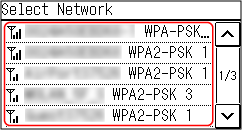
The Network Key input screen is displayed.
When selecting the SSID of the wireless LAN router supporting WPA-EAP or WPA2-EAP for the security standard, the message [IEEE 802.1X Settings values will be applied to connect.] appears. Press [OK], and proceed to Step 4.
When selecting the SSID of the wireless LAN router supporting WPA-EAP or WPA2-EAP for the security standard, the message [IEEE 802.1X Settings values will be applied to connect.] appears. Press [OK], and proceed to Step 4.
If you cannot find the wireless LAN router to which you want to connect, check that the router is discoverable. Cannot Connect to Wireless LAN
3
Enter the network key, and press [Apply].
[Connected.] is displayed on the operation panel.
When the machine is connected to the wireless LAN, [ ] appears on the [Home] screen.
] appears on the [Home] screen.
When the machine is connected to the wireless LAN, [
 ] appears on the [Home] screen.
] appears on the [Home] screen.4
Wait a few minutes.
By default, an IP address is set automatically.
To use a specific IP address, set this manually.
Setting IPv4 Addresses
Setting IPv6 Addresses
To use a specific IP address, set this manually.
Setting IPv4 Addresses
Setting IPv6 Addresses
 |
If an Error Message Appears during Operation and a Connection Cannot Be EstablishedPress [Close], check the information (SSID or network key) of the wireless LAN router to which you want to connect, and repeat the procedure starting from Step 2. |
5 Lines LCD Model
Required Preparations |
Prepare the information of the wireless LAN router (SSID or network key) to which you want to connect, and keep it close by. Wireless LAN Router Information Required for Connection When connecting to a wireless LAN router supporting WPA-EAP or WPA2-EAP for the security standard, set IEEE 802.1X. Using IEEE 802.1X |
1
On the operation panel, select [Wireless LAN Set.] in the [Home] screen and press  . [Home] Screen
. [Home] Screen
 . [Home] Screen
. [Home] ScreenThe [Select Network] screen is displayed.
If the login screen appears, enter the System Manager ID and PIN, and then press [<Log In>] 
 . System Manager ID and PIN
. System Manager ID and PIN

 . System Manager ID and PIN
. System Manager ID and PINIf the message [Enable the wireless LAN?] appears, select [Yes] and press  .
.
 .
.If the message [Cannot find the access point.] appears, check that the router is discoverable. Cannot Connect to Wireless LAN
2
Select the SSID of the wireless LAN to which you want to connect, and press  .
.
 .
.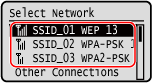
The Network Key input screen is displayed.
When selecting the SSID of the wireless LAN router supporting WPA-EAP or WPA2-EAP for the security standard, the message [IEEE 802.1X Settings values will be applied to connect.] appears. Press , and proceed to Step 4.
, and proceed to Step 4.
When selecting the SSID of the wireless LAN router supporting WPA-EAP or WPA2-EAP for the security standard, the message [IEEE 802.1X Settings values will be applied to connect.] appears. Press
 , and proceed to Step 4.
, and proceed to Step 4.If you cannot find the wireless LAN router to which you want to connect, check that the router is discoverable. Cannot Connect to Wireless LAN
3
Enter the network key, and press [<Apply>] 
 .
.

 .
.4
Press [Yes] 
 .
.

 .
.5
When [Connected.] is displayed on the operation panel, press  .
.
 .
.When the machine is connected to the wireless LAN, [ ] appears on the [Home] screen.
] appears on the [Home] screen.
 ] appears on the [Home] screen.
] appears on the [Home] screen.6
Wait a few minutes.
By default, an IP address is set automatically.
To use a specific IP address, set this manually.
Setting IPv4 Addresses
Setting IPv6 Addresses
To use a specific IP address, set this manually.
Setting IPv4 Addresses
Setting IPv6 Addresses
 |
If an Error Message Appears during Operation and a Connection Cannot Be EstablishedPress  , check the information (SSID or network key) of the wireless LAN router to which you want to connect, and repeat the procedure starting from Step 2. , check the information (SSID or network key) of the wireless LAN router to which you want to connect, and repeat the procedure starting from Step 2. |