Using AirPrint Application to Print Data
AirPrint is a print function standard in Apple operating systems. You can print from applications that support AirPrint instead of having to install a dedicated application or driver.
In addition, you can use AirPrint to print from a Mac.
In addition, you can use AirPrint to print from a Mac.
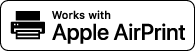
When Using an iPhone, iPad, or iPod touch
Use AirPrint to print from an iPhone, iPad, or iPod touch connected to the machine via LAN or direct connection.
Operating Environment
You can use AirPrint with the following iPhone, iPad, and iPod touch models:
iPhone: 3GS or later
iPad: All models
iPod touch: Third generation or later
Required Preparations |
Set the machine to enable use of AirPrint. Preparations for Using AirPrint Connect the machine to an iPhone, iPad, or iPod touch. Connecting a Mobile Device to the Machine |
1
Open the data to be printed on the iPhone, iPad, or iPod touch.
2
In the application with the data to be printed open, tap [ ].
].
The menu options are displayed.
3
Tap [Print].
The print options are displayed.
If print options are not displayed, the application does not support AirPrint. In this case, you cannot use AirPrint to print data.
If print options are not displayed, the application does not support AirPrint. In this case, you cannot use AirPrint to print data.
4
Tap [Printer], and select the machine.
5
Configure the print settings.
The available settings and usable paper sizes vary depending on the application you are using.
6
Tap [Print].
Printing starts.
Use [Status Monitor] on the operation panel to view the print job status and log. Viewing the Print Job Status and Log
When Using a Mac
You can use AirPrint to print data from a Mac connected to the network on the same LAN as the machine or a Mac connected to the machine via USB.
Operating Environment
You can use AirPrint on a Mac with OS X 10.7 or later*1 installed.
*1 When printing from a Mac connected to the machine via USB, OS X 10.9 or later. |
Required Preparations |
Set the machine to enable use of AirPrint. Preparations for Using AirPrint Connect the machine to a Mac. Setting Up the Network When connecting via USB, connect to the USB port for computer connection on the back of the machine with a USB cable. Rear Side In [System Preferences]  [Printers & Scanners] on the Mac, click [+] to register the machine. [Printers & Scanners] on the Mac, click [+] to register the machine. |
Using AirPrint to Print Data
1
Open the document you want to print on your Mac.
2
In the application used to open the document, click [Print].
The printing dialog box appears.
3
In [Printer], select the machine.
4
Configure the print settings.
The available settings and usable paper sizes vary depending on the application you are using.
5
Click [Print].
Printing starts.
Use [Status Monitor] on the operation panel to view the print job status and log. Viewing the Print Job Status and Log