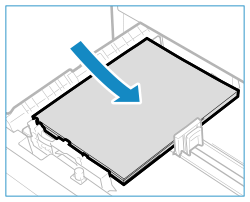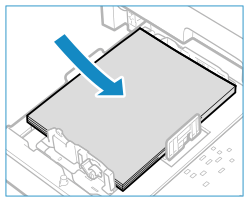Loading Paper in the Paper Drawer
Load paper you usually use into the paper drawer, which can hold large amounts of paper. You can load paper correctly by aligning the paper guides on the paper drawer with the markings.
When using paper with logos, be careful of the orientation of the loaded paper and which side is face up. Orientation for Loading Paper with a Logo
When using paper with logos, be careful of the orientation of the loaded paper and which side is face up. Orientation for Loading Paper with a Logo
1
Hold the handle of the paper drawer and pull it out until it stops.
Paper drawer 1 | Paper drawer 2 | |
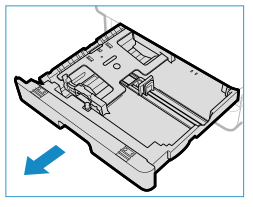 | 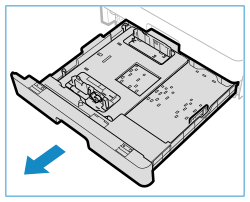 |
2
Push down the metal plate to lock it.
Paper drawer 1 | Paper drawer 2 | |
 | 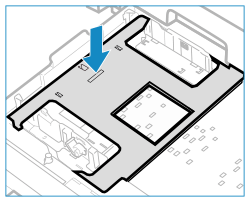 |
3
Adjust the position of the paper guides.
 When loading paper in the paper drawer 1
When loading paper in the paper drawer 1
1 | While squeezing the top part of the right guide, slide it to align with the size indicator for the paper to be loaded. 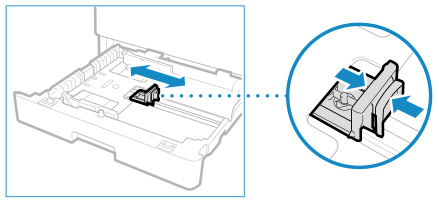 |
2 | While squeezing the top part of the front guide, slide it to align with the size indicator for the paper to be loaded. 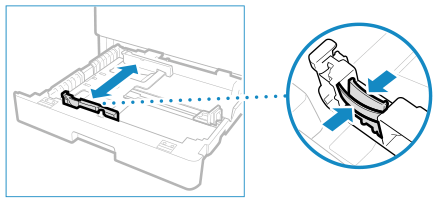 |
 When loading paper in the paper drawer 2
When loading paper in the paper drawer 2
1 | Detach the right guide and reattach it to the slots aligned with the mark indicating the desired paper size. 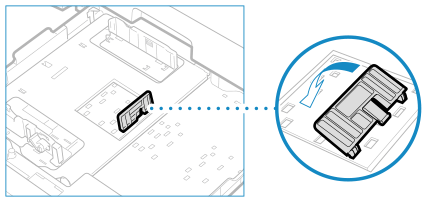 |
2 | Lift up the lock lever (  ) on the front guide, and slide it backwards or forwards to align it with the groove marked with the desired paper size. ) on the front guide, and slide it backwards or forwards to align it with the groove marked with the desired paper size.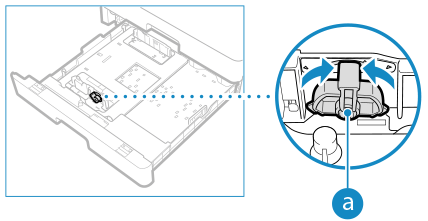 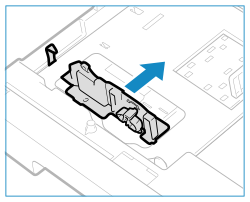 |
3 | Lower the lock lever to lock the front guide into place. 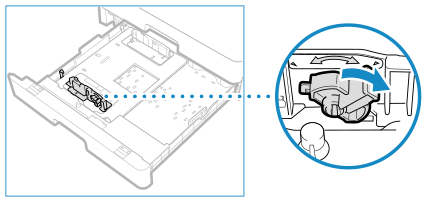 |
4
Fan the paper and align the edges.
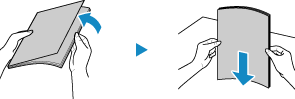
Fan the paper in small batches, and align the edges by tapping the paper on a flat surface a few times.
5
Load the paper.
1 | Make sure that the paper size setting of the paper drawer matches the size of the paper to load in the paper drawer. | ||||||
2 | Load the paper stack with the print side face up, and against the right guide of the paper drawer.
|
Make sure that the paper stack does not exceed the load limit line ( ). Loading too much paper can cause paper jams.
). Loading too much paper can cause paper jams.
 ). Loading too much paper can cause paper jams.
). Loading too much paper can cause paper jams.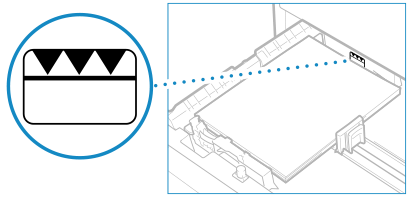
 When Printing on the Back Side of Printed Paper (Manual 2-sided Printing)
When Printing on the Back Side of Printed Paper (Manual 2-sided Printing)
Flatten the edge of the paper to remove any curls, and load the paper with the back (unprinted) side face down.
You can use only paper printed with this machine.
You cannot print on a side that has been previously printed on.
If the printouts look faded, adjust the image quality. [Manual Back Side Print (2-Sided Only)]
6
Gently insert the paper drawer into the machine.
By default, the Paper Settings confirmation screen is displayed. [Notify to Check Paper Settings]
When you are using legal size paper, the paper drawer is extended from the machine and is not fully housed.
7
Set the paper size and type. Setting the Paper Size and Type for the Paper Drawer
By default, the paper size and type of the paper drawer are set to A4 and Plain 2. When paper of a different size or type is loaded, change the paper settings.