Adjusting the Paper Folding Position
When you are folding paper using an option with a fold function and the fold position is not where you intended, you can make fine adjustments to the fold position.
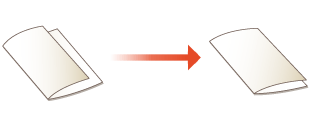
8900 Series / 6900 Series Only
1
Press  (Settings/Registration)
(Settings/Registration)  <Adjustment/Maintenance>
<Adjustment/Maintenance>  <Adjust Action>
<Adjust Action>  <Adjust Fold Position>.
<Adjust Fold Position>.
 (Settings/Registration)
(Settings/Registration)  <Adjustment/Maintenance>
<Adjustment/Maintenance>  <Adjust Action>
<Adjust Action>  <Adjust Fold Position>.
<Adjust Fold Position>.2
Adjust the folding position.
 To adjust the saddle folding position
To adjust the saddle folding position
1 | Press <Adjust Saddle Fold Position>. |
2 | Select the paper source with the loaded usable paper, and press <Start Printing>. The test page is output. |
3 | Select the current state of the fold position, and adjust the shift width. 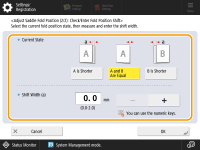 Check the current state of the staple position and the shift width on the test page. |
4 | Press <OK>. |
5 | Press <Start Printing> to print the test page again, and check the adjustment results. To end the adjustment without printing the test page, press <Close>. |
6 | Press <Done>. If further adjustment is needed, press <Re-Adjust> and repeat Steps 4 to 6. |
 When Adjusting a Position Other than the Saddle Fold
When Adjusting a Position Other than the Saddle Fold
1 | Adjust the folding position you want to adjust. |
2 | Adjust the folding position. |
3 | Press <OK>. When <Adjust Saddle Fold Position> is selected, press <OK>  <Close>. <Close>. |
4900 Series Only
1
Press  (Settings/Registration)
(Settings/Registration)  <Adjustment/Maintenance>
<Adjustment/Maintenance>  <Adjust Action>
<Adjust Action>  <Adjust Fold Position>.
<Adjust Fold Position>.
 (Settings/Registration)
(Settings/Registration)  <Adjustment/Maintenance>
<Adjustment/Maintenance>  <Adjust Action>
<Adjust Action>  <Adjust Fold Position>.
<Adjust Fold Position>.2
Check the displayed instructions, and press <Next>.
3
Select the paper source with the loaded usable paper, and press <Start Printing>.
The test page is output.
4
Select the current state of the fold position, and adjust the shift width.
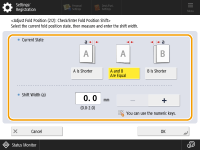
Check the current state of the staple position and the shift width on the test page.
5
Press <OK>.
6
Press <Start Printing> to print the test page again, and check the adjustment results.
To end the adjustment without printing the test page, press <Close>.
7
Press <Done>.
If further adjustment is needed, press <Re-Adjust> and repeat Steps 4 to 6.