
Correcting Uneven Density
If the density is uneven when printing, perform [Correct Shading]. There are three methods for correcting the density; Correction with a Densitometer with a commercial densitometer, Visual Correction, and Scanner Correction.
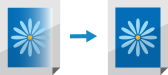
 |
Adjustments may not be performed effectively if there is not sufficient toner. Checking the Remaining Amount of Consumables |
Correction with a Densitometer
Measure a test page you have output with a commercial densitometer and enter the measured density values to correct the density of halftone areas.
Use the control panel to perform Densitometer correction. You cannot perform Densitometer correction using Remote UI from a computer.
1
On the control panel, press [Menu] in the [Home] screen. [Home] Screen
2
Press [Adjustment/Maintenance]  [Adjust Image Quality].
[Adjust Image Quality].
 [Adjust Image Quality].
[Adjust Image Quality].3
Press [Correct Shading]  [Densitometer Correction].
[Densitometer Correction].
 [Densitometer Correction].
[Densitometer Correction].4
Confirm the procedure, and press [Next].
5
Check that the size and type of paper displayed on the screen is loaded in the machine, and press [Start].
A test page is printed.
6
Measure the test page with a densitometer.
Measure marks 1 to 7 printed on the test page, and make a note of the density values that are detected.
7
Press [Adjust] for each color.
8
Enter the density values.
Enter the density values you measured and made a note of in step 6 in 1 to 7 for each color.
9
Press [Apply].
10
Press [Output Test Page]  [Start].
[Start].
 [Start].
[Start].A test page after correction is output.
11
If there is no problem with the test page, press [Apply].
If the density of the test page after correction is uneven, perform the procedure indicated in Visual Correction.
Visual Correction
Visually measure a test page you have output to perform correction using the density adjustment values you determine. Use this procedure when you do not have a densitometer or when correction is not effective.
Use the control panel to perform Visual correction. You cannot perform Visual correction using Remote UI from a computer.
1
On the control panel, press [Menu] in the [Home] screen. [Home] Screen
2
Press [Adjustment/Maintenance]  [Adjust Image Quality].
[Adjust Image Quality].
 [Adjust Image Quality].
[Adjust Image Quality].3
Press [Correct Shading]  [Visual Correction].
[Visual Correction].
 [Visual Correction].
[Visual Correction].4
Press [Output Test Page].
5
Check that the size and type of paper displayed on the screen is loaded in the machine, and press [Start].
A test page is printed.
6
Visually check the test page to determine the density adjustment values.
The range of marks printed for each color may be -6 to +6 or -5 to +5, depending on the paper size used for the test page.
7
Press [Adjust] for each color.
8
Enter the density values.
Enter the density values according to the results that you visually checked in step 3 from -6 to +6 (or -5 to +5) for each color.
Enter a plus value to increase the density, or a minus value to decrease the density.
9
Press [Apply].
10
Press [Output Test Page]  [Start].
[Start].
 [Start].
[Start].A test page after correction is output.
11
If there is no problem with the test page, press [Apply].
Scanner Correction
You can perform density correction by scanning a test page that you have output. This saves the labor of performing density measurements and entering density values.
Use the control panel to perform Scanner correction. You cannot perform Scanner correction using Remote UI from a computer.
1
On the control panel, press [Menu] in the [Home] screen. [Home] Screen
2
Press [Adjustment/Maintenance]  [Adjust Image Quality].
[Adjust Image Quality].
 [Adjust Image Quality].
[Adjust Image Quality].3
Press [Correct Shading]  [Scanner Correction].
[Scanner Correction].
 [Scanner Correction].
[Scanner Correction].4
Confirm the procedure, and press [Next].
5
Check that the size and type of paper displayed on the screen is loaded in the machine, and press [Start].
A test page is printed.
6
Place the test page on the platen glass.
Place the test page sheet in the machine in a manner that its side on which the four color stripes are printed faces down and the cyan stripe faces toward the back side of the machine.
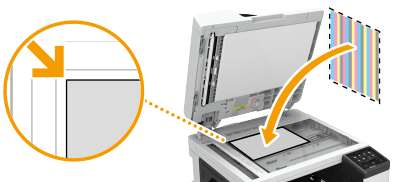
7
Close the feeder or the platen cover and press [Start Scanning].
The test page is scanned and density correction is performed.
 |
If the [Could not perform correction.] message is displayedDid you load the paper displayed in step 5 into the paper source? Did you place the adjustment image with the print side face down, with the black stripe toward the back side of the machine? Has a paper jam occurred? Paper Jams Is the amount remaining in toner cartridge required for correction sufficient? If the amount remaining in a toner cartridge is low, it is recommended that you replace toner cartridges. Checking the Remaining Amount of Consumables |