Other Problems
Cannot press a button, select an item, or an item is not displayed.
Some settings can only be used by the administrator. They cannot be used by general users.
Settings/Registration
Settings/Registration
The system administrator limits the functions that general users can use to prevent unauthorized use, and restricts the use of functions.
The functions that can be used with User Authentication are managed by the administrator. These functions can be used by logging in using an ID with access privileges.
Logging into the Machine
Logging into the Machine
Functions cannot be used because the optional equipment or system options that they require are not installed.
The buttons displayed on the screen have been changed. Press  or
or  at the bottom of the screen to switch the display, or press <Options> and search for the desired button. For a Basic Features screen, press <Options> and search for the desired button.
at the bottom of the screen to switch the display, or press <Options> and search for the desired button. For a Basic Features screen, press <Options> and search for the desired button.
Customizing the <Home> Screen
Customizing the Basic Features Screen
Customizing the <Home> Screen
Customizing the Basic Features Screen
The settings are managed with security policy settings. To change the settings, it is necessary to log in to the Remote UI with administrator privileges.
Configuring the Security Policy Settings
Configuring the Security Policy Settings
Some settings imported from another device are not reflected.
If a security policy is set, settings that violate the security policy cannot be imported.
Log files are garbled.
When opening CSV files with Microsoft Excel, the content may not be recognized as text strings and may become garbled as a result. If this happens, open the files with a CSV file editor or text editor.
Log events are not recorded even though log collection was started.
Results may not be reflected in a log file if it is retrieved immediately after log collection is started. Since it takes some time to collect logs, retrieve the log file again after waiting a while.
The setting for long-strip originals is not displayed.
You can use long-strip originals by changing the machine settings. For more information, contact your dealer or service representative.
The setting for K-size paper is not displayed.
You can use K-size paper by changing the machine settings. For more information, contact your dealer or service representative.
Viewing the Network Connection Information of the Computer
When Using Windows
1
Right-click [ ] (Start), and click [Network Connections].
] (Start), and click [Network Connections].
The [Status] screen is displayed.
2
View the network connection information.
 Viewing the SSID of the Wireless LAN
Viewing the SSID of the Wireless LAN
View the SSID in [Network status].
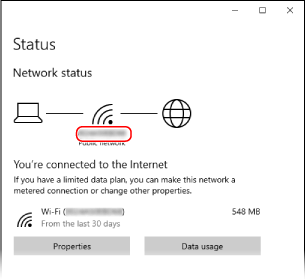
 Viewing the IP Address and DNS Server
Viewing the IP Address and DNS Server
1 | Click [Properties] for the connected network. |
2 | In [Properties], view the IP address and DNS server. 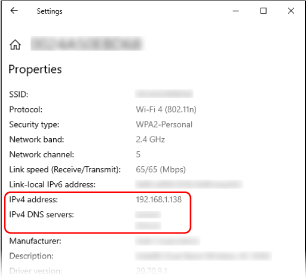 |
When Using macOS
1
Click [ ]
]  [System Preferences]
[System Preferences]  [Network].
[Network].
 [System Preferences]
[System Preferences]  [Network].
[Network].The [Network] screen is displayed.
2
View the IP address, DNS server, and other information.
 For Wired LAN
For Wired LAN
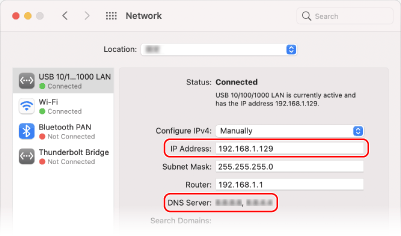
 For Wireless LAN
For Wireless LAN
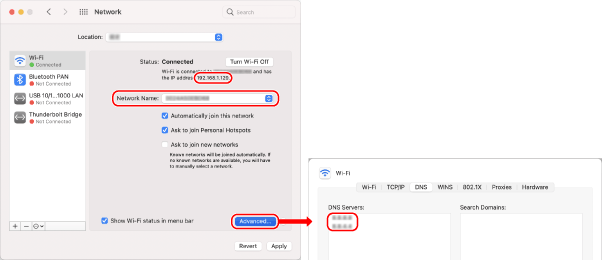
View the SSID in [Network Name].
View the IP address in [Status].
Click [Advanced], and view the DNS server on the [DNS] tab.