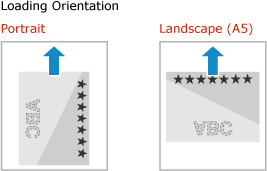Orientation for Loading Paper with a Logo
When loading paper with a logo, pay attention to the orientation and which side is face up.
By default, the orientation the paper is to be loaded and the side to print on vary depending on whether you want to print on one or both sides.
By default, the orientation the paper is to be loaded and the side to print on vary depending on whether you want to print on one or both sides.
 |
For the general procedure of loading paper, see the following: Loading Paper in the Paper Drawer Loading Paper in the Multi-purpose Tray You can configure the settings so that the orientation the paper is to be loaded and the side to print on do not change depending on whether you want to print on one or both sides. When this setting is configured, load the paper using the 2-sided printing method. [Switch Paper Feed Method] |
Printing on One Side of Paper with a Logo
Paper with Logo in Portrait Orientation
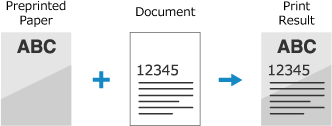
Loading Paper with a Logo in the Paper Drawer
Load the paper with the logo side (side to be printed) face down.
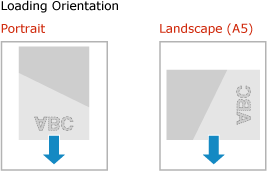
Loading Paper with a Logo in the Multi-purpose Tray
Load the paper with the logo side (side to be printed) face up.
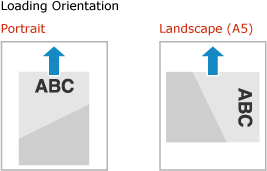
Paper with Logo in Landscape Orientation
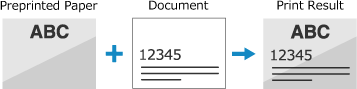
Loading Paper with a Logo in the Paper Drawer
Load the paper with the logo side (side to be printed) face down.
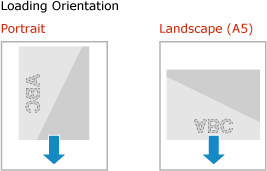
Loading Paper with a Logo in the Multi-purpose Tray
Load the paper with the logo side (side to be printed) face up.
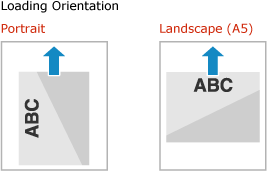
Printing on Both Sides of Paper with a Logo
Paper with Logo in Portrait Orientation
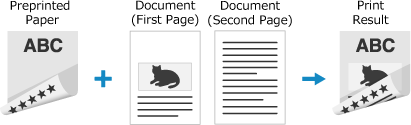
Loading Paper with a Logo in the Paper Drawer
Load the paper with the logo side (side to be printed first) face up.
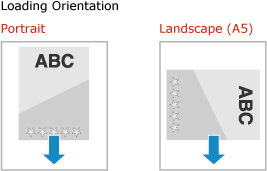
Loading Paper with a Logo in the Multi-purpose Tray
Load the paper with the logo side (side to be printed first) face down.
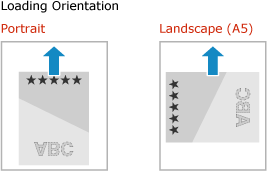
Paper with Logo in Landscape Orientation
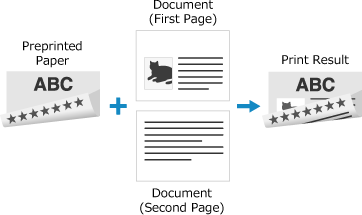
Loading Paper with a Logo in the Paper Drawer
Load the paper with the logo side (side to be printed first) face up.
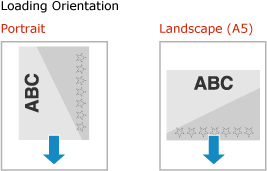
Loading Paper with a Logo in the Multi-purpose Tray
Load the paper with the logo side (side to be printed first) face down.