Printing
You can print documents and photos from a computer or print files directly from a USB memory device inserted into the machine. The machine can also receive and print I-Faxes.
Printing from a Computer
 | You can print documents and photos via a printer driver installed on a computer connected to the machine. Preparing to Print from a Computer Printing from a Computer |
Setting Up a Print Server
By setting up a print server on a network, you can reduce the load on the computer that you print from.
In Windows, you can install the printer driver via the print server, which saves you the trouble of downloading the printer driver to each computer on the network or using a CD/DVD-ROM.
Setting Up a Print Server
In Windows, you can install the printer driver via the print server, which saves you the trouble of downloading the printer driver to each computer on the network or using a CD/DVD-ROM.
Setting Up a Print Server
Printing with a PIN
When printing from a computer, you can send print data to the machine after setting a PIN.
Printing is not performed until the PIN is entered on the machine, thereby preventing unattended printed documents and information theft.
Printing a Document Secured with a PIN (Secure Print)
Printing is not performed until the PIN is entered on the machine, thereby preventing unattended printed documents and information theft.
Printing a Document Secured with a PIN (Secure Print)
Printing with the Standard Functions of the Operating System and Cloud Service
You can print without having to install a dedicated application or printer driver.
Windows
This machine is compatible with Universal Print, a cloud service by Microsoft. You can print documents from a remote location as long as your computer is connected to the Internet.
Preparations for Using Universal Print
Printing with Universal Print
Preparations for Using Universal Print
Printing with Universal Print
macOS
You can use AirPrint to print data. Using AirPrint Application to Print Data
Chrome OS
Use the print function that is standard in the operating system. Printing from Chromebook or Other Device with Chrome OS
Directly Printing from a USB Memory Device (Touch Panel Model)
 | You can print PDF, JPEG, and TIFF files directly from a USB memory device inserted into the machine without using a computer. This is convenient when printing files on a computer without a network connection or when printing files from an external device. Preparing to Print from a USB Memory Device (Touch Panel Model) Printing from a USB Memory Device (Memory Media Print) (Touch Panel Model) |
Receiving and Printing I-Faxes
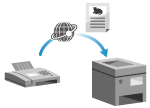 | Internet Fax (I-Fax) is a function for sending and receiving faxes via the Internet. The machine cannot send I-Faxes, but it can receive and print I-Faxes. The machine for sending I-Faxes must support I-Fax technology. Preparing to Receive and Print I-Faxes Receiving and Printing I-Faxes |
See Also
Printing from a Mobile Device
The machine can be operated from a smartphone, tablet, or other mobile device. By using a compatible application or service, you can easily print photos or documents from a mobile device.
Linking with Mobile Devices
Linking with Mobile Devices
When Results Are Not as Expected
If the print density varies or the image position is shifted, adjust the print quality and position according to the symptoms that occur.
Adjusting the Print Quality and Position
Adjusting the Print Quality and Position