Paper Jams Inside the Machine
Remove the jammed paper from the location where it occurred. If the paper tears, ensure that no pieces are left behind.
Paper jam inside the machine or in the rear side
Removing paper jammed inside the machine or in the rear side.
If you cannot remove the paper, do not try to remove it forcibly. Check the control panel, and remove the jammed paper from another location.
If you cannot remove the paper, do not try to remove it forcibly. Check the control panel, and remove the jammed paper from another location.
1
Open the front cover

2
Remove the toner cartridge

3
Removing paper jammed inside the machine
1 | While holding the green knob on the front, lift up the transport guide  Do not release the transport guide until you have returned it to its original position in step 3. |
2 | Gently pull out the paper.  |
3 | Slowly return the transport guide to its original position |
4 | While holding the green knob at the back, lift up the transport guide  Do not release the transport guide until you have returned it to its original position in step 6. |
5 | Gently pull out the paper. 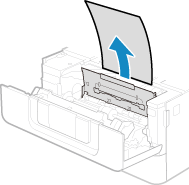 |
6 | Slowly return the transport guide to its original position |
4
Removing paper jammed in the rear side
1 | Open the rear cover.  |
2 | Gently pull out the paper.  Pull the jammed paper out in whichever direction makes removal easiest. |
3 | Close the rear cover. |
5
Install the toner cartridge

6
Close the rear cover.
The message [Paper jammed.] disappears, and printing resumes automatically.
If printing does not resume automatically, try printing again.
If printing does not resume automatically, try printing again.
 |
If Paper Jams Occur RepeatedlyCheck the status of the machine and paper. Paper Jams That Occur Repeatedly |
Paper jam in the 2-sided transport guide
If you cannot remove the paper, do not try to remove it forcibly. Check the control panel, and remove the jammed paper from another location.
1
Pull out the paper drawer

Always hold the paper drawer with both hands and pull it out gently. If you pull the drawer out with only one hand, it may be too heavy to hold, causing it to fall and be damaged.
2
While holding the green knob, lower the 2-sided transport guide

3
Gently pull out the paper

4
Return the 2-sided transport guide

Close it firmly until you hear a click.
5
Load the paper drawer into the machine
6
Press [Next] on the control panel. When [Is all of the jammed paper removed?] appears, press [Yes].
For the black and white LCD model, when [Is all of the jammed paper removed?] appears, press [Yes] 
 .
.

 .
.The message [Paper jammed.] disappears, and printing resumes automatically.
If printing does not resume automatically, try printing again.
If printing does not resume automatically, try printing again.
 |
If Paper Jams Occur RepeatedlyCheck the status of the machine and paper. Paper Jams That Occur Repeatedly |