Entering Characters
Enter alphanumeric characters using the keyboard and numeric keys on the control panel.
You can also enter characters using a commercial USB keyboard connected to the machine.
You can also enter characters using a commercial USB keyboard connected to the machine.
NOTE
You can adjust the volume of operation sounds when entering characters. Adjusting the Volume
Entering Characters Using the Control Panel
You can enter alphabetic characters, numbers, and symbols using the control panel.
The type of characters that you can enter may be limited depending on the item.
If the number of entered characters and the value input range are limited, the value and number of characters that you can enter are displayed in parentheses ( ) next to the screen name or input field.
The type of characters that you can enter may be limited depending on the item.
If the number of entered characters and the value input range are limited, the value and number of characters that you can enter are displayed in parentheses ( ) next to the screen name or input field.
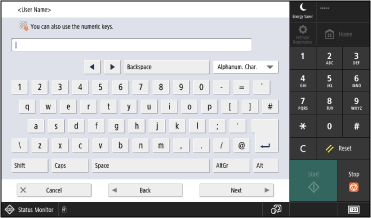
Changing the Character Type
Select the type of characters to enter (input mode) from the pulldown menu at the top right of the keyboard.
You cannot change the character type for items where the characters that can be entered are limited.
You cannot change the character type for items where the characters that can be entered are limited.
Entering Characters and Spaces
Tap the character or symbol to enter. Depending on the character or symbol you want to enter, you may need to tap [Shift] or another key first.
Tap and hold a key on the keyboard to continuously enter the same character.
Tap and hold a key on the keyboard to continuously enter the same character.
Deleting Characters
Tap [Backspace] to delete one character.
Tap and hold [Backspace] to continuously delete characters.
Tap [ ] on the numeric keys to delete all entered characters.
] on the numeric keys to delete all entered characters.
Tap and hold [Backspace] to continuously delete characters.
Tap [
 ] on the numeric keys to delete all entered characters.
] on the numeric keys to delete all entered characters.Moving the Cursor
Tap [ ] or [
] or [ ].
].
 ] or [
] or [ ].
].Entering Numbers Using the Numeric Keys
In addition to the keyboard screen, you can also use the screen with [ ] displayed to enter numbers by tapping numbers on the numeric keys.
] displayed to enter numbers by tapping numbers on the numeric keys.
 ] displayed to enter numbers by tapping numbers on the numeric keys.
] displayed to enter numbers by tapping numbers on the numeric keys. 

You can also tap [Alt] to display just the numeric keys.
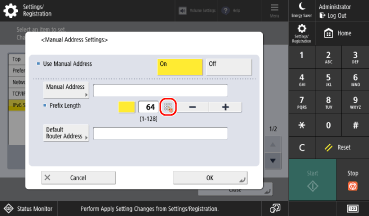
To delete all numbers, tap [ ] on the numeric keys.
] on the numeric keys.
 ] on the numeric keys.
] on the numeric keys.NOTE
When [+] and [-] are displayed instead of the keyboard or numeric keys, tap [+] or [-] to set the value. Setting Values Using the [+] and [-] Buttons or the Slider
Entering Characters Using a USB Keyboard
You can enter characters in the same way as a computer by connecting a commercial USB keyboard to the USB port on the front right or back right of the machine. Names of Parts and Their Functions
* You can still enter characters using the control panel when a USB keyboard is connected to the machine.
* You cannot use a USB keyboard when the USB input device is configured not to be used from a MEAP driver. [Use MEAP Driver for USB Input Device]
* You cannot use a USB keyboard when the USB input device is configured not to be used from a MEAP driver. [Use MEAP Driver for USB Input Device]
The connected USB keyboard can be disconnected from the machine at anytime. You do not need to cancel the connection first.
IMPORTANT
You cannot use keys not displayed on the keyboard screen of the control panel, such as [Delete], [Home], and [End]. Pressing an unusable key does not enter a character.
Depending on the display language, some characters may not be entered correctly.
Depending on the type of USB keyboard, it may not operate properly.