Customizing the Display and Operations for Individual Users (Personal Settings)
You can change the settings (personal settings) related to the screen display and operability for each login user. These settings are valid only when the user that customized them is logged in and will not affect the settings of other users.
Customizable Settings
Screen displayed after the user logs in
Screen display language
Keyboard response time, reversed display (color), and enlarged display (accessibility)
Personal SSID (network name) and network key (password) when connecting directly to a mobile device
Automatic printing of print data held in the machine
Use the control panel to change the personal (password) settings. You cannot change the settings using Remote UI from a computer.
1
Log in to the machine. Logging In to the Machine
2
On the control panel, press [Personal Settings] in the [Home] screen. [Home] Screen
3
Press the button of the setting you want to customize, and change the setting on the displayed screen.
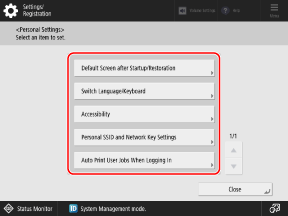
When Changing the Screen Displayed After the User Logs In
Press [Default Screen after Startup/Restoration] and select the screen to be displayed after login.
* This item is displayed only when the setting is configured to display the login screen at the start of operations in the setting for when to display the login screen. Configuring the Login Screen Display Method
When Changing the Screen Display Language
Press [Switch Language/Keyboard] and select the display language.
Depending on the language used, you can change the keyboard layout displayed on the screen. To change the keyboard layout, select the display language, and press [Set].
Depending on the language used, you can change the keyboard layout displayed on the screen. To change the keyboard layout, select the display language, and press [Set].
When Changing the Keyboard Response Time, Reversed Display (Color), and Enlarged Display Settings

Press [Accessibility], and configure the required settings.
[Key Repetition Settings]
Press and hold keys on the on-screen keyboard to repeatedly enter the same character with the Key Repeat function. You can slow down the speed of the key repeat operation.
Set this if you notice the same character repeatedly entered when you try to enter just one character.
Set this if you notice the same character repeatedly entered when you try to enter just one character.
[Acceptance Delay for Repeated Presses]
You can specify the amount of time during which the machine does not accept the second and subsequent key inputs when a key on the on-screen keyboard is unintentionally pressed repeatedly.
Configure this setting in cases such as when you intend to enter a single character, but the same character is entered repeatedly.
Configure this setting in cases such as when you intend to enter a single character, but the same character is entered repeatedly.
[Reversed Display (Color)]
You can set the display to reverse the brightness of the screen.
Set this if the display is still difficult to see after adjusting the screen brightness with [Adjust Brightness] in the [Home] screen.
Set this if the display is still difficult to see after adjusting the screen brightness with [Adjust Brightness] in the [Home] screen.
[Enable Screen Magnification]
You can use two fingers to pinch out or pinch in on the screen to enlarge or reduce the display.
When Setting a Personal SSID and Network Key to Connect Directly to a Mobile Device

Press [Personal SSID and Network Key Settings] to set the SSID and network key to use.
* This can be set only when the Access Point Mode setting is configured to use a different SSID and network key for each login user. Enabling the Direct Connection Function
To Specify the SSID and Network Key
Set [Specify SSID to Use] and [Specify Network Key to Use] to [On], and enter the SSID and network key.
To Use an SSID and Network Key Generated Automatically with Random Characters
Set [Specify SSID to Use] and [Specify Network Key to Use] to [Off].
To Wait Automatically for a Direct Connection When Logging In
Set [Automatically Enable/Disable Direct Connection at Login/Logout] to [On].
To Enable Automatic Printing of Print Data Held in the Machine
Press [Auto Print User Jobs When Logging In], and select [On].
Print data being held for you is printed automatically after you log in.
Print data being held for you is printed automatically after you log in.
* This can be set only when the setting is configured to use the automatic print function for print data. [Enable Auto Print Function When Logging In]
4
Press [Close].