Specifying Destinations (LDAP Server)
When user information is managed with an LDAP server, you can search for that information and specify destinations from the scan (Scan and Send) or fax screen of the control panel.
Required Preparations
Register the LDAP server information in the machine. Registering LDAP Servers
1
On the scan or fax screen, press [Address Book].
The Address Book is called up.
If [Address Book] is not displayed on the scan screen, press [Specify Destinations].
2
Press [To LDAP Server] or [Change Address Book]  [LDAP Server].
[LDAP Server].
 [LDAP Server].
[LDAP Server].By default, searching starts automatically according to the registered conditions.
If the authentication screen appears, enter the user name and password of the machine that are registered in the LDAP server, and press [OK].
3
Search for users by conditions or name, as needed.
If you specify destinations by selecting users that are currently displayed in the list, this step is not required. Proceed to Step 4.
If multiple LDAP servers are registered, select which LDAP server to search in the pulldown menu, and search for the users.
When Searching by Conditions
Press [Search by Conditions], specify the search conditions, and press [Start Searching].
Example of specifying search conditions: When searching for users with an e-mail address containing the word "example"
In the search conditions pulldown menu, select [E-Mail] and [Contains]. Press [Set], enter "example," and press [OK].
In the search conditions pulldown menu, select [E-Mail] and [Contains]. Press [Set], enter "example," and press [OK].
You can press [Add Search Condition] and specify multiple (up to four) search conditions.
To search for users who meet any of the specified conditions, select [or].
To search for users who meet all of the specified conditions, select [and].
To search for users who meet any of the specified conditions, select [or].
To search for users who meet all of the specified conditions, select [and].
You can also add attributes for the search target. [Register/Edit LDAP Search Attribute]
When Searching by Name
Press [Search by Name], enter the name for which to search, and press [OK].
By default, the "cn" attribute is set as the target, and the search finds names that start with the search string. [Settings for Search by Name When Using LDAP Server]
By default, the "cn" attribute is set as the target, and the search finds names that start with the search string. [Settings for Search by Name When Using LDAP Server]
If the Search Cannot Find Users
If the search cannot find any users even though the information (user name and password) for authenticating the LDAP server is correct, check the time set for the LDAP server and the machine. The search cannot be performed if the time setting of the LDAP server differs from the time setting of the machine by five minutes or more.
Select the checkboxes of the users to be specified as destinations.
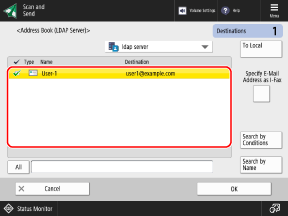
To specify an e-mail address destination as an I-Fax destination, press the [Specify E-Mail Address as I-Fax] button so that the button is selected.
5
Press [OK].
The destinations are specified.