
Copying Both Sides of ID Cards onto One Sheet
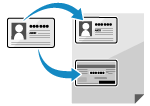
You can copy the front and back sides of an ID card (such as a driver's license or insurance card) on the same sheet of paper at 100% magnification.
* When you use the ID Card Copy function, the only usable paper sizes are A4 and LTR.
Placing the ID card

When you copy an ID card, place the front side of the ID card face down on the platen glass. Place the ID card in landscape orientation while aligning the corner of the ID with the top left corner of the platen glass, and leave a small amount of space between the ID card and the edges of the platen glass.

1
On the copy screen, press [Options]  [Copy ID Card]. Copy Screen
[Copy ID Card]. Copy Screen
 [Copy ID Card]. Copy Screen
[Copy ID Card]. Copy ScreenThe [Copy ID Card] screen is displayed.
2
Configure the paper settings, as needed.
When Changing the Paper to Use for Copying
Press [Change] under [Paper Size], select the paper to be used, and press [OK].
On the screen for selecting the paper, you can press [ ] to check the details of the selected paper.
] to check the details of the selected paper.
 ] to check the details of the selected paper.
] to check the details of the selected paper.When the use of a paper source is restricted, you cannot select the paper loaded in that paper source. [Restrict Paper Source] (C7100 Series Only)
3
Press [OK]  [Close].
[Close].
 [Close].
[Close].The copy screen is displayed again.
When you press [ Start], the front side of the ID card is scanned.
Start], the front side of the ID card is scanned.
 Start], the front side of the ID card is scanned.
Start], the front side of the ID card is scanned.When [Turn the card over, then press the [Start] key.] is displayed, turn over the ID card and place it on the platen glass again.
When you press [ Start] again, the back side of the ID card is scanned and copying starts.
Start] again, the back side of the ID card is scanned and copying starts.
When you press [
 Start] again, the back side of the ID card is scanned and copying starts.
Start] again, the back side of the ID card is scanned and copying starts.