Copy Screen
The copy screen is displayed when you press [Copy] on the [Home] screen of the control panel.
You can use the setting buttons on this screen to configure settings when copying.
You can use the setting buttons on this screen to configure settings when copying.
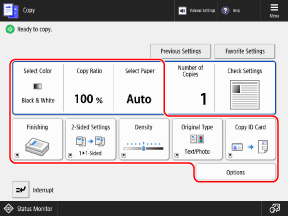
You can replace some setting buttons with other buttons included in [Options], or you can hide them. Customizing the Scan, Fax, and Copy Screens
You can also switch the copy screen to the "Express Copy screen" to quickly set up basic functions such as enlarging, reducing, and 2-sided copying. Switching the Copy Screen (Regular Copy Screen and Express Copy Screen)
NOTE
Registering Frequently Used Settings from [ Menu]
Menu]
 Menu]
Menu]You can register frequently used copy settings as "Favorite Settings" to easily call up these settings from the copy screen, as needed. Registering and Recalling Favorite Settings
By registering copy settings as buttons on the [Home] screen, you can call up these settings from the [Home] screen with a single press of a button. Adding Buttons to the [Home] Screen (Personal and Shared Buttons)
You can also register settings as default copy settings. Changing the Default Settings
Recalling Previous Settings (Setting History)
You can press [Previous Settings] to call up the settings used for copying in the past. Copy Operations
Checking the Configured Settings
You can press [Check Settings] to display the configured settings in a list and check them together.
You can also change settings by selecting a function from the list and pressing [Change].
You can also change settings by selecting a function from the list and pressing [Change].

When the Number of Pages That Can Be Copied during Department ID Management Is Restricted
The number of pages that can be copied by the logged-in Department ID is displayed at the top of the screen.
