Preventing Copying of Blank Pages (Skip Blank Pages)
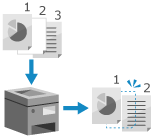
You can automatically skip pages determined to be blank when copying.
For example, when you place both 1-sided and 2-sided originals in the feeder for 2-sided copying, the machine also copies the back side (blank page) of each 1-sided original. In this case, you can save paper by configuring the settings to automatically skip pages determined to be blank when copying.
For example, when you place both 1-sided and 2-sided originals in the feeder for 2-sided copying, the machine also copies the back side (blank page) of each 1-sided original. In this case, you can save paper by configuring the settings to automatically skip pages determined to be blank when copying.
1
On the copy screen, press [Options]  [Skip Blank Pages]. Copy Screen
[Skip Blank Pages]. Copy Screen
 [Skip Blank Pages]. Copy Screen
[Skip Blank Pages]. Copy ScreenThe [Skip Blank Pages] screen is displayed.
2
Select the color of paper to skip.
[All Colors]
Skips all blank pages of an original regardless of the paper color.
[White Only]
Skips only blank pages on white paper.
* When a setting other than [Auto (Color/Black & White)] is selected for [Select Color], the setting operates the same as for [All Colors] even when [White Only] is set. Selecting Color Copying or Black & White Copying
3
Adjust the accuracy for detecting blank pages, as needed.

1
Press [Adjust Recog. Level].
The [Adjust Recog. Level] screen is displayed.
2
Move the slider to the left or right to adjust the accuracy.
Adjust it to [+] to increase the sensitivity level for detecting blank pages.
3
Press [OK].
The [Skip Blank Pages] screen is displayed again.
4
Press [OK]  [Close].
[Close].
 [Close].
[Close].The copy screen is displayed again.
IMPORTANT
If the size of the original is set to a size larger than the actual original, blank pages may not be skipped correctly.
NOTE
Pages determined to be blank are not counted in the number of pages copied.
* Blank pages are counted in the number of pages scanned.