Calibrating the Color Tone (For C7100 Series and C5100 Series)
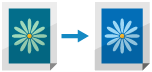
Color tone is how we see color, combining color density, brightness, and intensity. If the density or brightness of the print result varies greatly from the source data or original, calibrate the color tone.
Color tone calibration is performed automatically by scanning a test page printed from the machine on the feeder or platen glass.
You cannot calibrate the color tone while printing or scanning or when there is insufficient toner.
Color tone calibration is performed automatically by scanning a test page printed from the machine on the feeder or platen glass.
You cannot calibrate the color tone while printing or scanning or when there is insufficient toner.
* You can also register a correction pattern to match the paper type and perform calibration according to that pattern, as needed. Registering a Correction Pattern
* Performing this operation in a location with significant changes of the indoor environment (temperature and humidity) may change the color tone.
* Performing this operation in a location with significant changes of the indoor environment (temperature and humidity) may change the color tone.
Use the control panel to calibrate the color tone. You cannot perform calibration using Remote UI from a computer.
Required Preparations
Perform Auto Adjust Gradation (Full Adjust), and calibrate the gradation more accurately. Calibrating More Accurately (Full Adjust)
1
On the control panel, press [ Settings/Registration] in the [Home] screen or other screen. [Home] Screen
Settings/Registration] in the [Home] screen or other screen. [Home] Screen
 Settings/Registration] in the [Home] screen or other screen. [Home] Screen
Settings/Registration] in the [Home] screen or other screen. [Home] ScreenThe [Settings/Registration] screen is displayed.
2
Press [Adjustment/Maintenance]  [Adjust Image Quality]
[Adjust Image Quality]  [Auto Correct Color Tone Settings]
[Auto Correct Color Tone Settings]  [Auto Correct Color Tone]
[Auto Correct Color Tone]  [Yes].
[Yes].
 [Adjust Image Quality]
[Adjust Image Quality]  [Auto Correct Color Tone Settings]
[Auto Correct Color Tone Settings]  [Auto Correct Color Tone]
[Auto Correct Color Tone]  [Yes].
[Yes].The [Auto Correct Color Tone] screen is displayed.
When Using a Registered Correction Pattern to Calibrate the Color Tone
Press [Change Corr. Pattern], select a registered correction pattern, and press [OK].
3
Press [Start Correcting].
The [Auto Correct Color Tone: Select Paper for Test Page] screen is displayed.
4
Select the paper source with the loaded usable paper, and press [OK].
5
Press [Start Printing].
A test page is printed.
6
Place the test page on the platen glass.
1
Open the feeder.
2
Follow the instructions on the screen to place the test page on the platen glass.
3
Gently close the feeder.
7
Press [Start Scanning].
The test page is scanned, and calibration is performed.
When calibration is complete, [Adjustment is complete.] is displayed.
When calibration is complete, [Adjustment is complete.] is displayed.
8
Remove the test page from the platen glass.
IMPORTANT
Toner is used during calibration.
Performing frequent calibration may affect the lifetime of the toner.
If the symptoms do not improve even after performing calibration, the remaining amount of toner may be low. It is recommended to check the remaining amount of toner, and replace any toner containers, as needed.
NOTE
You can configure whether to apply color tone calibration for copying and printing separately. [Job Type to Apply To]