Checking the Device Information Distribution and Reception Log
By checking the device information distribution and reception log, you can check whether the device information was distributed or received correctly and determine the cause of any errors that occur.
Use the control panel to check the device information distribution and reception log. You cannot check them using Remote UI from a computer.
Administrator privileges are required.
Administrator privileges are required.
1
Log in to the machine as an administrator. Logging In to the Machine
2
On the control panel, press [ Settings/Registration] in the [Home] screen or other screen. [Home] Screen
Settings/Registration] in the [Home] screen or other screen. [Home] Screen
 Settings/Registration] in the [Home] screen or other screen. [Home] Screen
Settings/Registration] in the [Home] screen or other screen. [Home] ScreenThe [Settings/Registration] screen is displayed.
3
Press [Management Settings]  [Device Management]
[Device Management]  [Device Information Distribution Settings].
[Device Information Distribution Settings].
 [Device Management]
[Device Management]  [Device Information Distribution Settings].
[Device Information Distribution Settings].The [Device Information Distribution Settings] screen is displayed.
4
Press [Communication Log].
The [Communication Log] screen is displayed.
Check the distribution and reception log items.
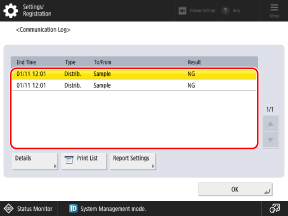
The distribution log items are displayed for each destination.
The reception log items are displayed for each time the device information is received.
You can press [Print List] to print the log list.
6
Select a log item with the details you want to check, and press [Details].
The details of the log item are displayed.
7
Check the details of the distributed or received device information.
If [NG] Is Displayed for [Communication Result]
Distributing or receiving was canceled, or an error occurred.
If a three-digit number (error code) preceded by "#" is displayed, you can check the cause and solution using the error code. An Error Code Is Displayed (#xxx)
If a three-digit number (error code) preceded by "#" is displayed, you can check the cause and solution using the error code. An Error Code Is Displayed (#xxx)
NOTE
Printing the Log List Automatically
You can press [Report Settings] on the [Communication Log] screen to configure the settings to print the log list automatically.
To print each time the log reaches 100 items, set [Auto Print (100 Transmissions)] to [On].
To print at a specified time, set [Specify Print Time] to [On], and enter the time.
If you want to print the distribution log items and reception log items separately, press [Separate Report Type] to select it.